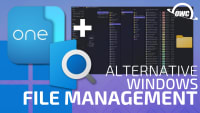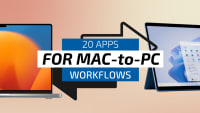Windows 11: What you need to know
Microsoft Windows 11 was released this week. Here's a run down of the top features and tips for upgrading your PC.
Steve Sande • Oct 07, 2021
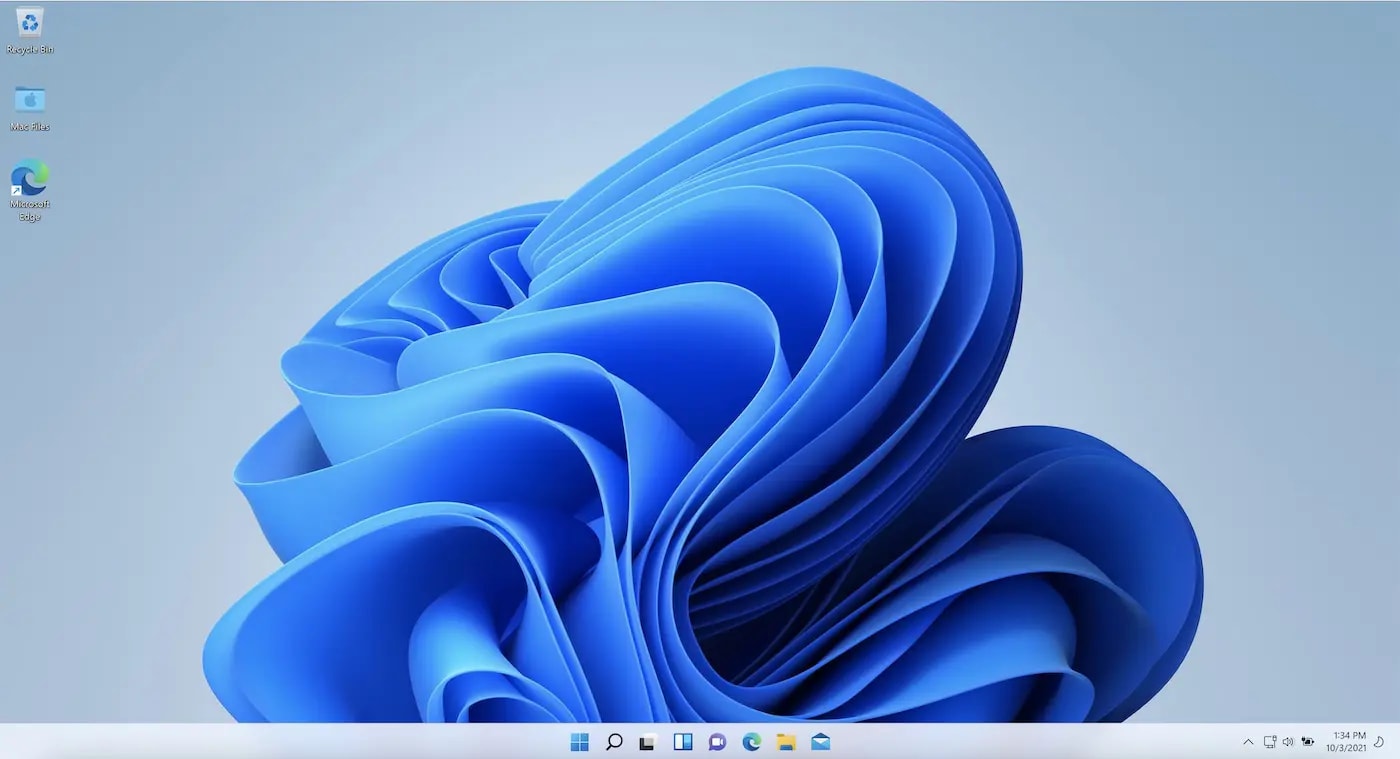
Although many articles on The Rocket Yard are targeted at Apple users, we can’t forget that there is a huge community using PCs running Microsoft Windows. It’s been over six years since Microsoft released a totally new version of its operating system, and this week Microsoft launched Windows 11. Whether you’re a Windows user or just want to keep up to date on Microsoft’s latest, here’s what you need to know.
Why Windows 11?
Microsoft has been on a more rapid update cycle with Windows 10 in the past few years, but the operating system still hadn’t captured the entire Windows market share. According to Statcounter GlobalStats, 79.8% of all PCs are running Windows 10 — that leaves almost 20% on Windows 7, Windows 8 and 8.1, XP and Vista.
It’s a similar situation in the Mac world, where only about 85.5% of all Macs are running the past three versions of macOS.
My personal opinion is that Microsoft wanted to make a new version of Windows that would be so compelling to users that those folks who haven’t updated or purchased a new PC would finally be willing to give up their old OS.
Change is hard
Why don’t PC (and Mac) users upgrade to the latest versions of an operating system? One of the primary reasons is app compatibility. There are legacy apps that simply won’t run under the most recent OS versions, and users find themselves clinging to older operating systems and devices in order to run one or more favorite old apps.
Microsoft and Apple have the same goal with respect to operating systems: create new versions that are easier to use, run on newer hardware, provide more security, and offer compelling features. With Windows 11, Microsoft is delivering an operating system optimized for use on new hardware with support for laptop/tablet hybrids built-in.
The Redmond, WA-based technology powerhouse is also trying to do something that Apple accomplished two years ago—require 64-bit CPUs and apps. Windows 11 is only available in a 64-bit flavor, unlike Windows 10 which ran on both 32- and 64-bit platforms.
Key features of Windows 11
What features are Microsoft adding in Windows 11 that truly considered key features?
It looks more Mac-like
The design is actually attractive to this lifetime Mac user! Windows now have rounded corners. Colors are softer and less jarring than they were in earlier versions of Windows, with more pastels in the palette. The Start menu is more like the macOS Dock now, centered in the lower screen instead of jammed into the lower-left corner.
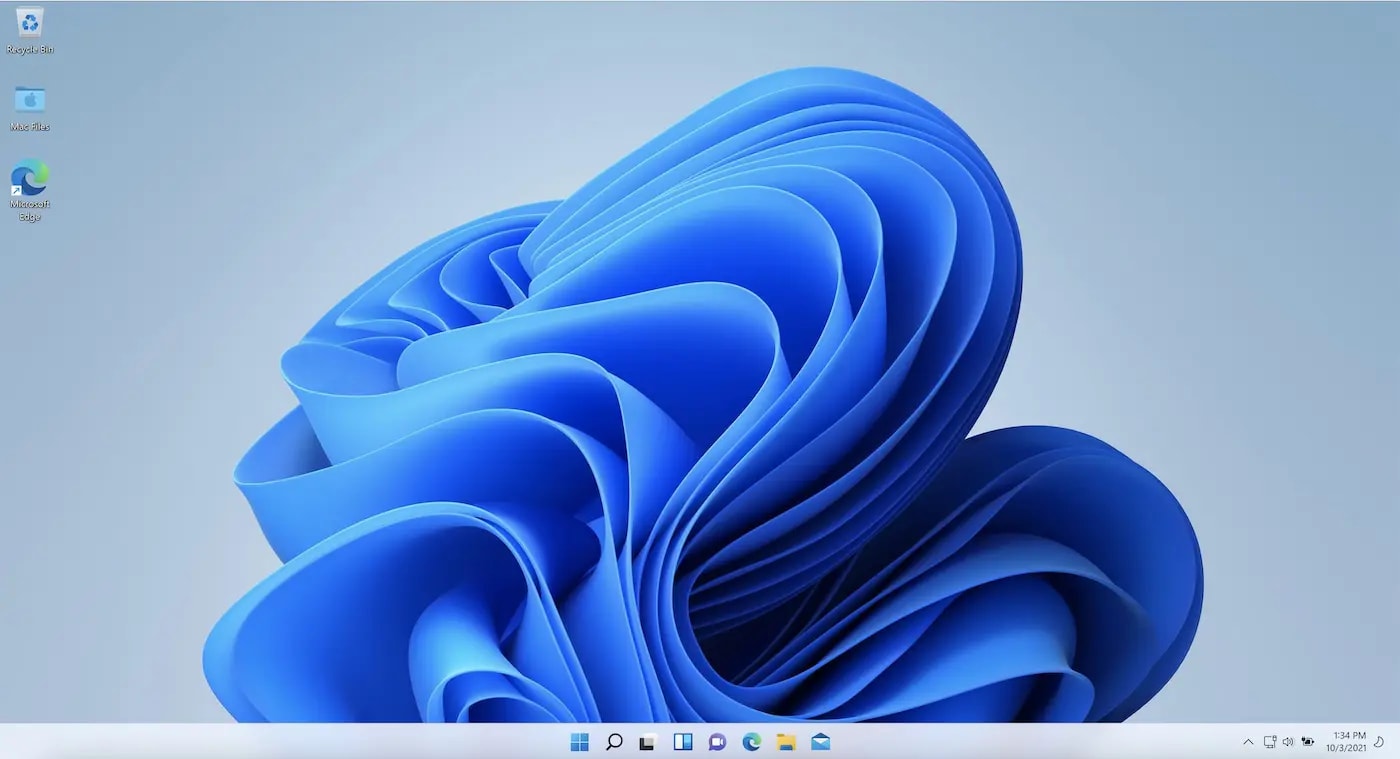
Throughout this article, I mention features that are similar to those found in macOS. Microsoft apparently decided to be as Apple-like as possible, as even the Windows 11 home page design borrows heavily from Apple’s macOS 12 Monterey page.
Android Apps
Apple Silicon Macs have the option of running many iOS and iPadOS apps. Windows 11 follows this trend with the ability to run Android apps natively in Windows.
While this is not live for the first release of Windows 11, you’ll be able to find Android apps in the “new and improved” Microsoft Store in an Amazon Appstore category.
New and improved?
The Microsoft Store has been part of Windows since October 26, 2012; but many Windows users shy away from it. Why is this, when Apple’s App Store is the preferred method for Mac users to purchase and download apps?
The Microsoft Store simply hasn’t worked well, often dropping downloads partway through the process and not providing useful error messages to explain why.
In my limited testing of Windows 11 over the past few months, I’ve found the updated Microsoft Store to function quite reliably.
Microsoft Teams
Here’s another situation where Microsoft appears to be making an OS function more Mac-like. Microsoft Teams is the FaceTime and Messages, if you will, of Windows.
To make access to Teams more seamless, it’s one of the default items in the Windows 11 Taskbar. With a click, a Windows 11 user can either start a video call or a typed chat.
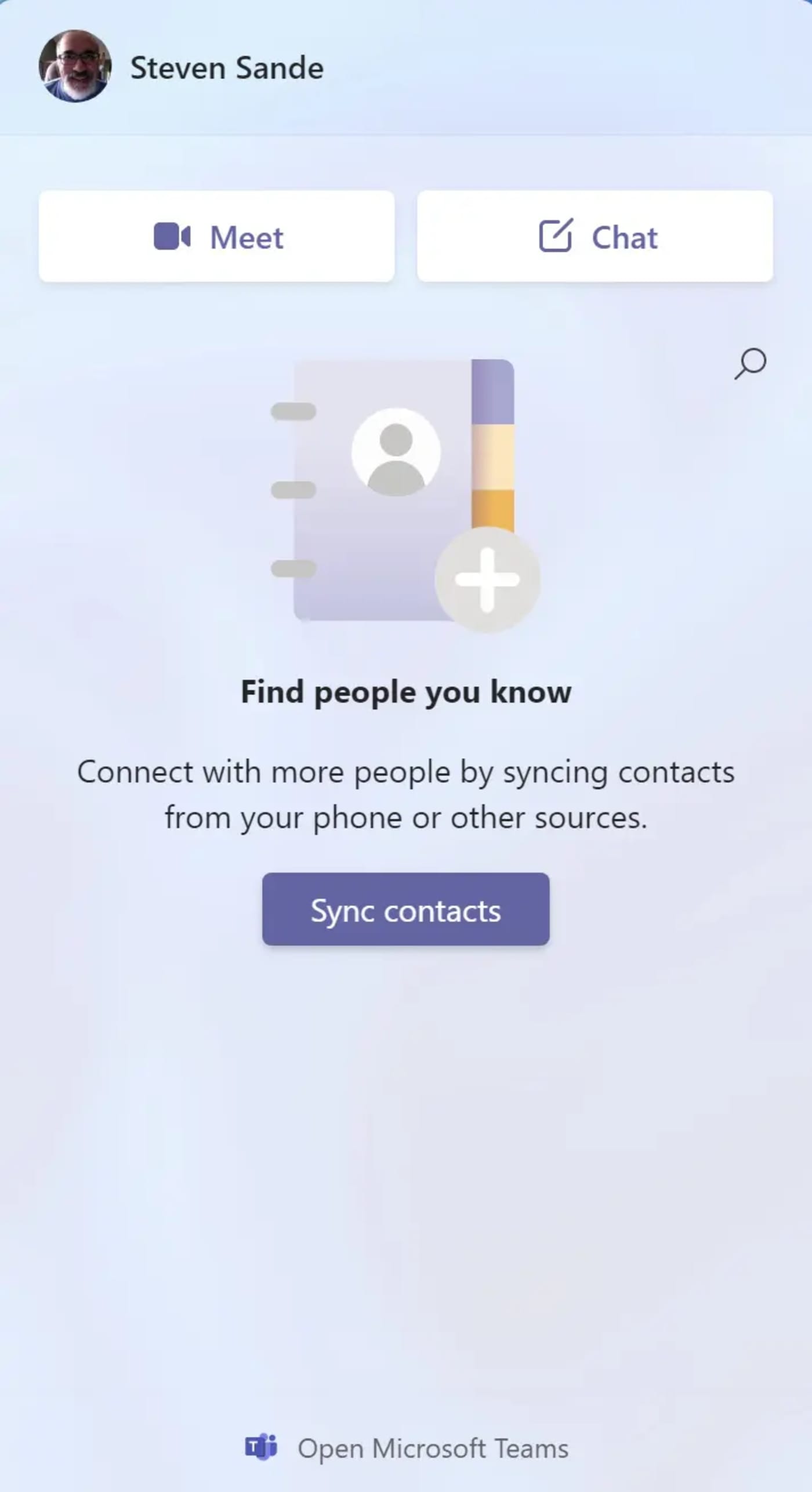
For a widescreen view of your chats or meetings, the Windows 11 user can also open the full Microsoft Teams app.
Remember how we mentioned recently that Apple is opening FaceTime to all other platforms? Well, Microsoft is being more open to others as well. For example, invite an Apple user to a Microsoft Teams call and they’re invited to join either by downloading the Mac, iOS or iPadOS apps. There’s also an option to use a browser-based Teams client.
Like the updated FaceTime, you can invite anyone to a Teams video call or chat by sending them a link. The Teams app also includes a built-in calendar for scheduling meetings.
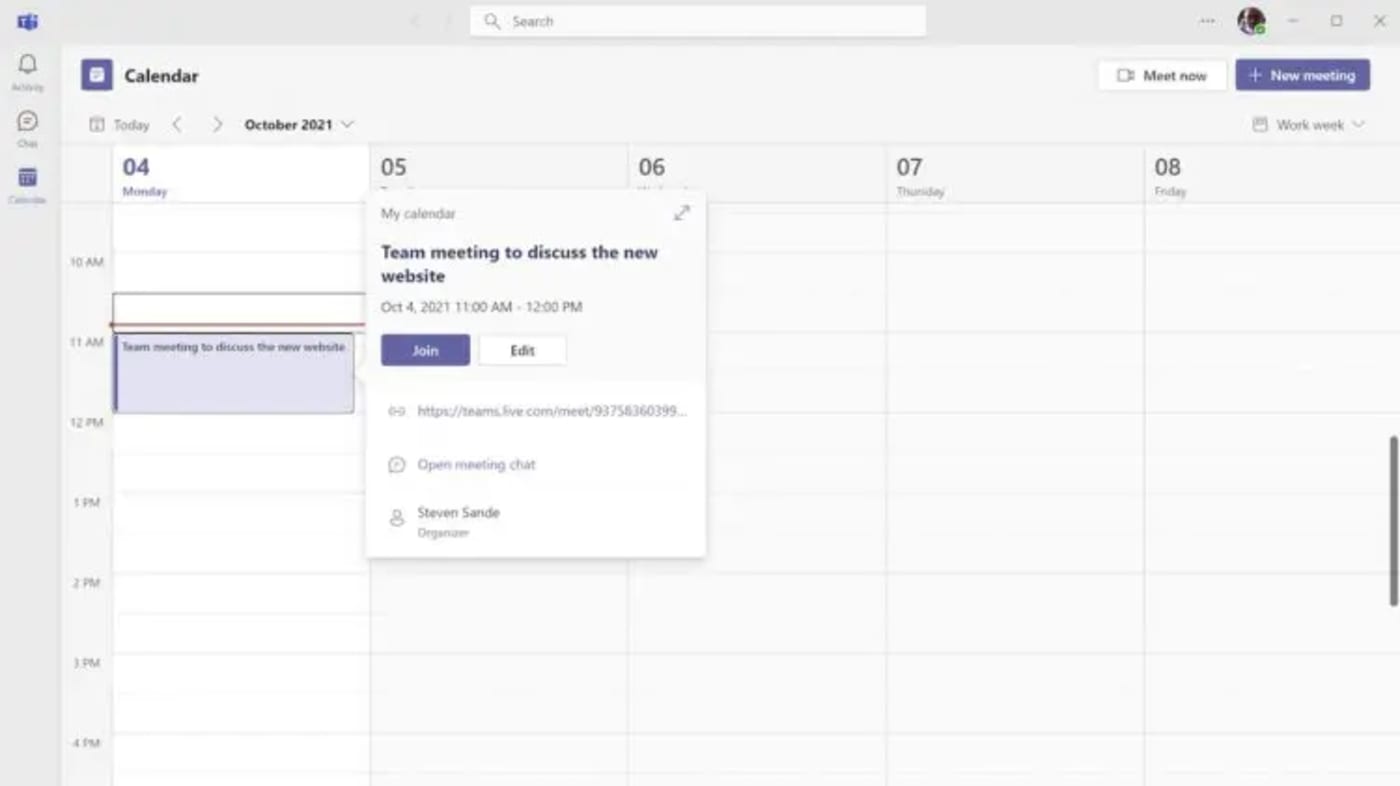
Improved Windows gaming using Xbox technology
Gaming has always been a big feature of Windows, and Microsoft is borrowing from its Xbox division to improve gaming in Windows 11.
The new OS gets Xbox console features like Auto HDR and DirectStorage to speed the Windows gaming experience.
Virtual Desktops
Yet another Mac-like feature arrives in Windows 11. You know how Spaces works in macOS, making it easy to switch between multiple desktops. Well, a better virtual desktop experience is arriving with Windows 11.
Flipping between multiple desktops set up for different purposes (gaming, work, or personal) is faster and easier. Each virtual desktop can get its own custom wallpaper for easy identification.
Widgets
Windows 11 sounds more and more like macOS 12 with every new feature. Widgets are not new to the Microsoft world (Windows Vista gadgets, anyone?). In the new OS, they can be accessed directly from the task bar and be customized to display anything you want.
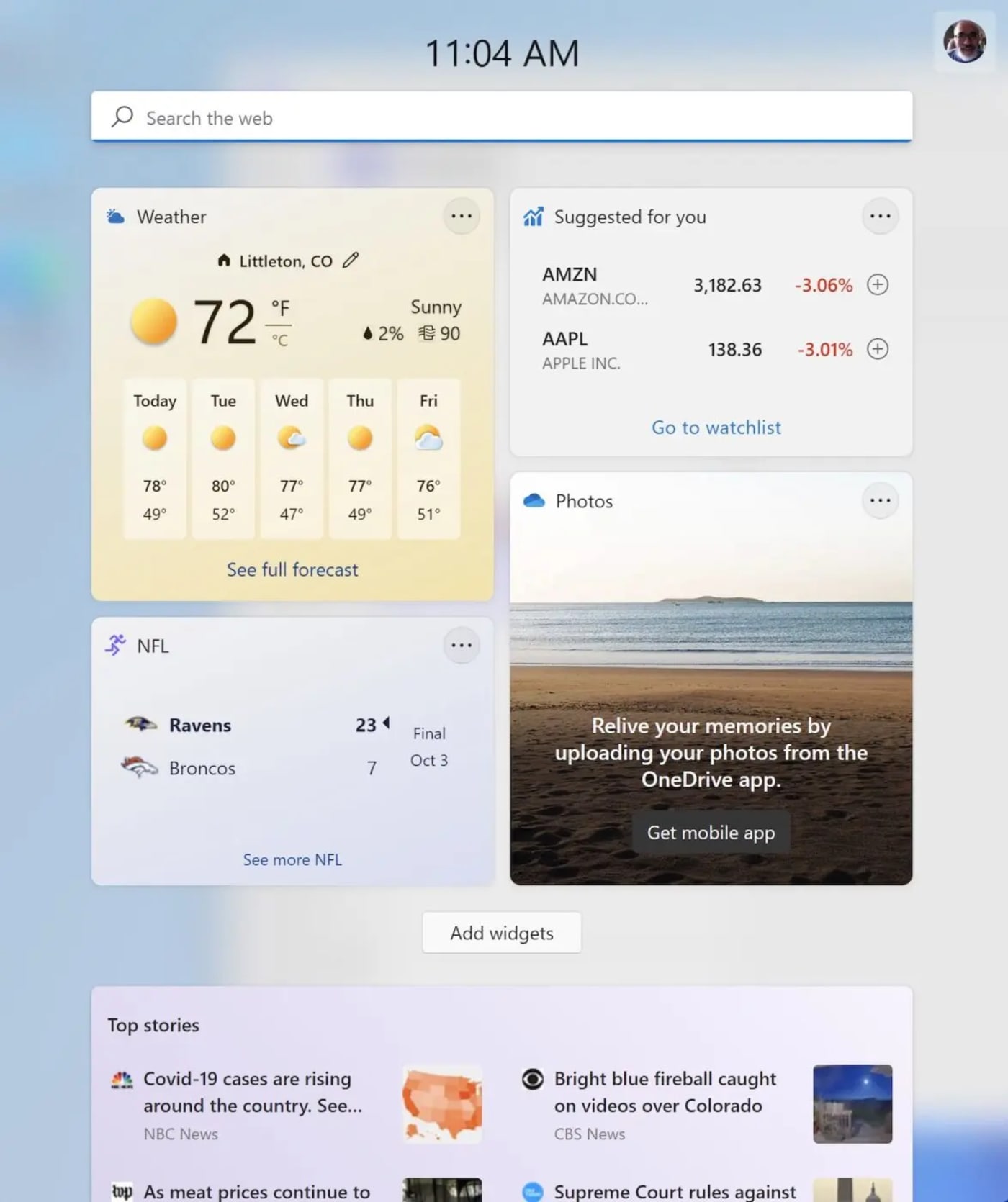
This is much cleaner than the Windows 10 experience, which used those horrible “Live Tiles”.
Free to download for Windows 10 users
Here’s another Windows 11 feature that has been “borrowed” from Apple. Windows 11 is free to download if you’re currently running a properly licensed copy of Windows 10.
If you’re coming from an earlier version of Windows, Microsoft isn’t so generous. Both Home and Pro versions of Windows 11 are expected, with pricing estimated to be similar to Windows 10. Not currently running Windows 10? Buy and install a licensed copy today.
How to upgrade Windows 10 machines to Windows 11
When general availability of Windows 11 arrives, most users should be able to upgrade by going to Settings > Update & Security > Windows Update, then clicking Check for Updates.
If it is available for your PC, a “Feature update to Windows 11” banner appears, with a Download and Install button below it. With a click the download begins. A compatibility check runs during the download and flags any potential pitfalls.
Note that if your PC does not include a TPM — Trusted Platform Module — you’re going to be out of luck as Windows 11 will refuse to go any further if it doesn’t see a TPM.
For Mac users who’d like to run Windows 11 under Parallels Desktop, the latest version (17.0.1) includes a virtual TPM to make the upgrade a fast and easy one. We’ll update our previous article about running Windows 11 on M1 Macs soon.
What PCs can run Windows 11?
Not all PCs can run Windows 11. Download and run Microsoft’s free PC Health Check app to see if your PC has the ability to run the updated OS.
Other topics you might like
OneCommander Brings Greater Customization to Windows File Management
Updated on May 23, 2023
Camo Studio is the Best App for Using an iPhone as a Webcam on Windows
Updated on May 1, 2023
20 Great Apps for Working Between Mac and Windows PCs
Updated on Mar 24, 2023
The Ultimate iPhone as a Webcam Power User Setup: Continuity Camera + OBS
Updated on Mar 20, 2023