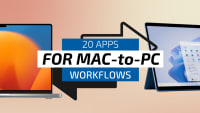OneCommander Brings Greater Customization to Windows File Management
If you'd like a bit more customization than Windows File Explorer offers―or if you're a Mac user missing the Finder―OneCommander is a fantastic alternative.
Jeff Greenberg • May 23, 2023
As a Mac user frequently using Windows, I want to share my greatest pain point: Windows Explorer. It’s not terrible. It’s just not as smooth as the Finder from OSX. For the last year, I’ve replaced it for most of my use with OneCommander.
Some of my pain points?
The left sidebar of “shortcuts” is painful - why stuff is/isn’t pinned and the order can be frustrating at times.
Having Files and folders appear together - Windows has them separated.
Seeing the sizes of Folders.
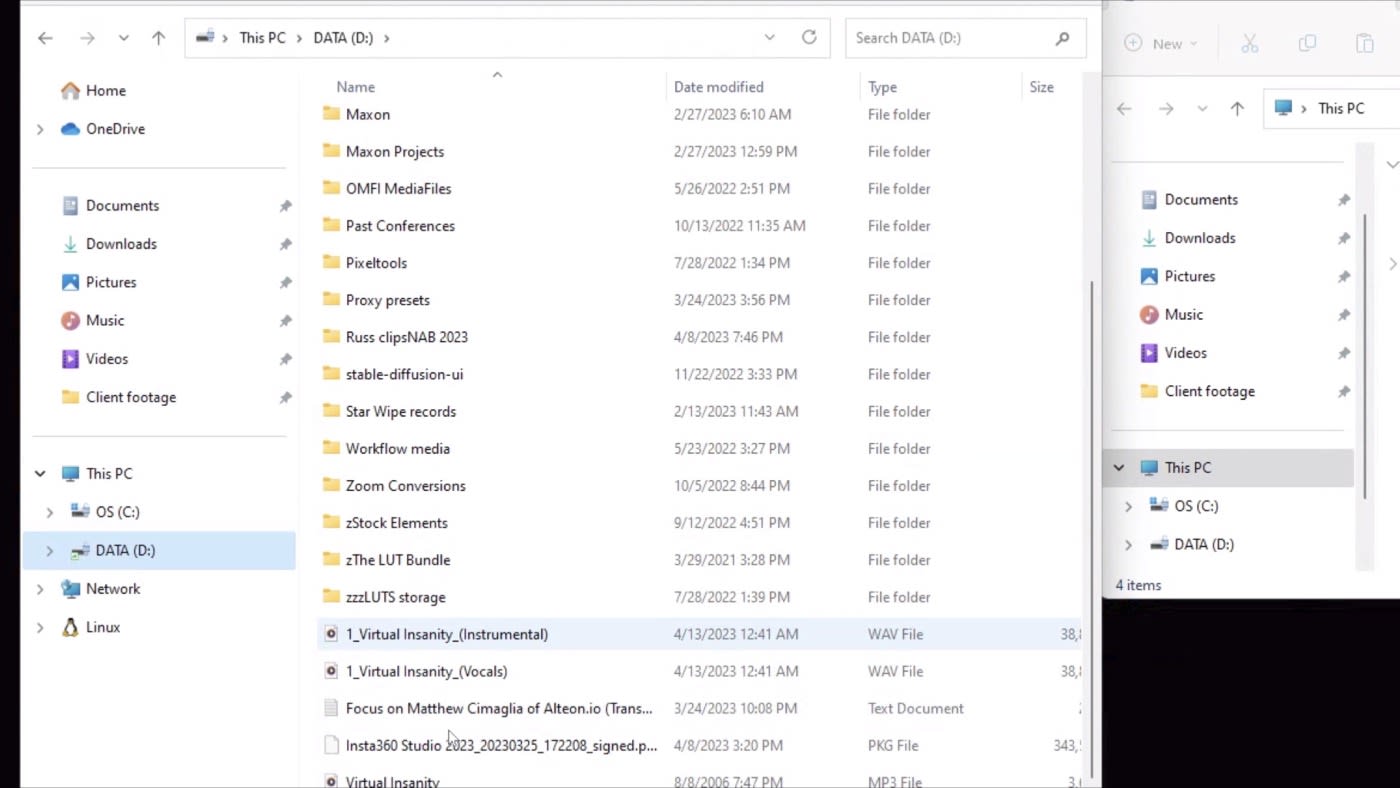
OneCommander became my solution. I’ll cover this utility and how it offers a more Mac-like file management experience on Windows.
Installing OneCommander
You can download OneCommander for free for personal use from their website: (https://www.onecommander.com/) or purchase a license for professional use. It's available as an MSI installer or as a portable version. The portable version here: (https://www.onecommander.com/OneCommander3.44.1.0.zip)
Quick digression: Portable versions of the software are versions of tools that don’t require any installation/administrator rights. Often, I’m on a client’s system (editing video) and can’t install the software. Tools like OneCommander, which have a portable version, mean that I can use tools without installing them, and without leaving any residue/pieces in the system.
Setting up OneCommander
When you first run OneCommander, you'll be prompted to select a theme and a default layout. I like the dark theme and their suggestions for Mac users. Here is where you can show folder sizes (which is also in the preferences.)
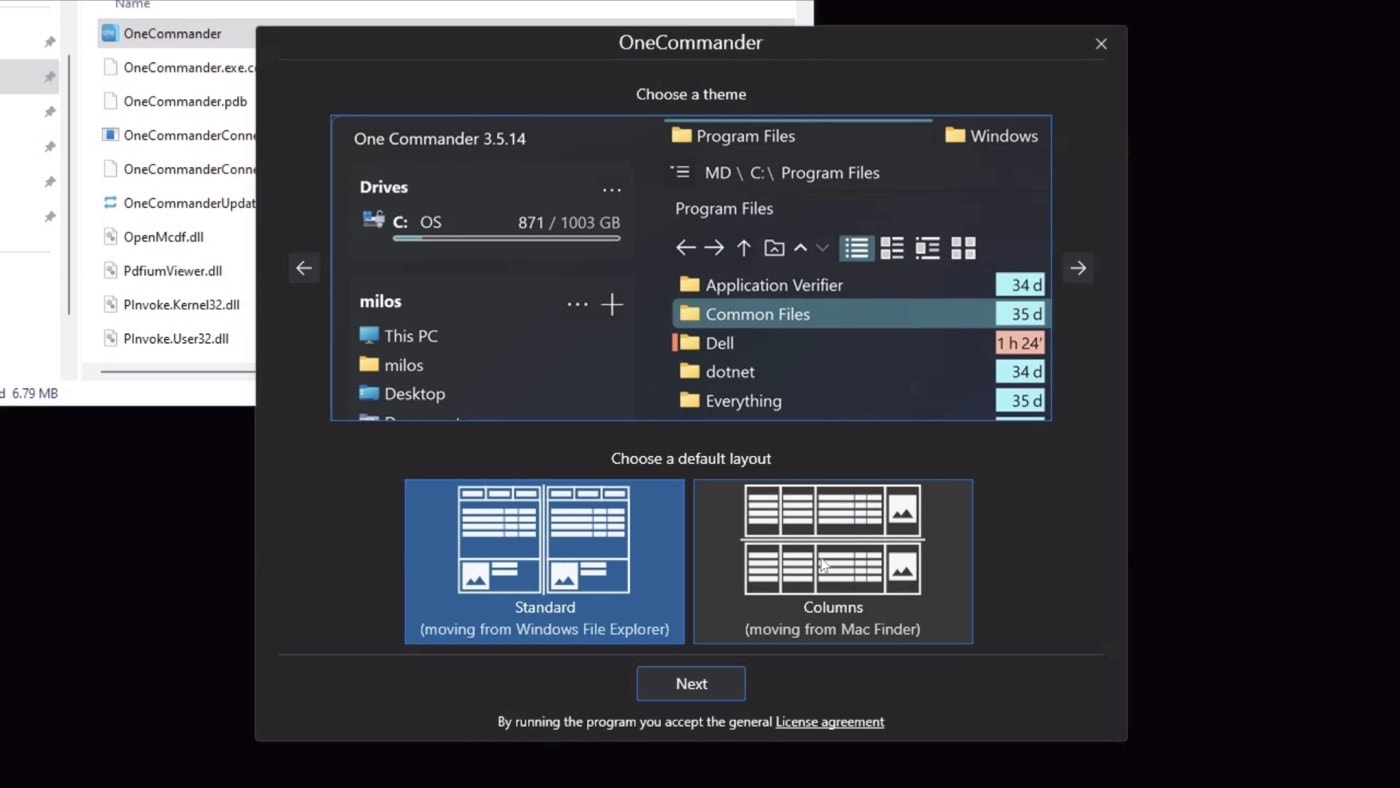
The only flaw here is that while OneCommander can calculate folder sizes, it can't sort folders by size due to Windows limitations. Can’t get everything.
OneCommander features a dual-pane layout, allowing you to manage files in two separate locations simultaneously. It’s keyboard-driven, allowing me to use the arrow keys to navigate. The Enter key will open anything you select.
The essential keyboard command I’ve come across is ALT-F to switch focus from top/bottom (or left/right) panes. This way I can use the arrow keys to get where I want and swap between sections.
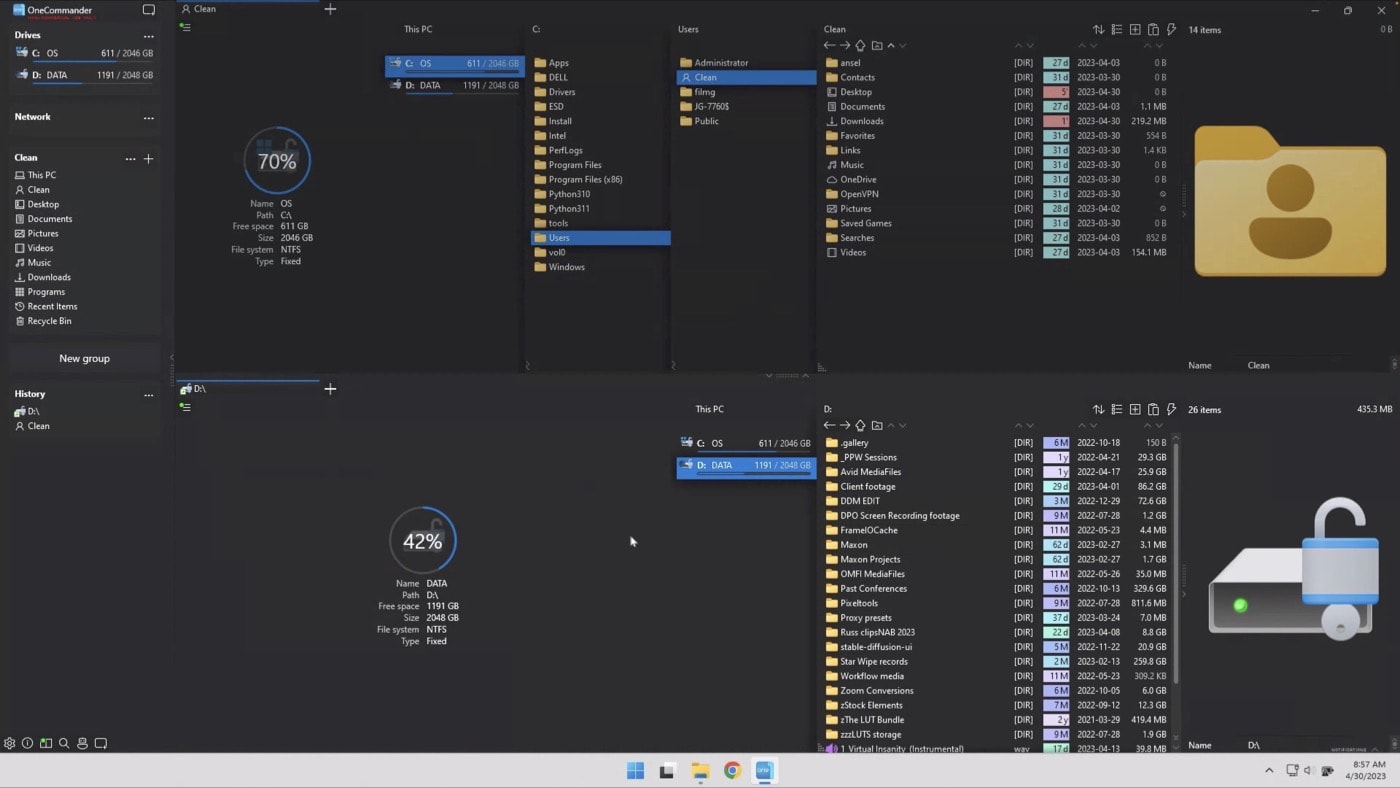
The left sidebar provides quick access to common locations, and you can create custom groups for easy access to frequently used directories. There’s even an (empty) group for Networking shares. You can add your own as well. A history of recent locations is also available for quick navigation.
Customizing OneCommander
User inferences are one of my pet peeves. While the preferences here are a little overwhelming, there are some gems.
Key interface adjustments: Font size, highlighting files by age or size, and changing themes.
Hide files starting with a dot/period - which is how Mac OS handles hidden files. This helps eliminate the annoyance of .DS_Store files appearing in Windows from Mac Volumes.

Bonus: Quicklook
This integrates with QuickLook, Seer, or WinQuickLook - all of which are Mac “QuickLook” preview tools for Windows. On my system, I have Quick Look installed. This way I have configured OneCommander to preview files directly within the application. This integration provides a seamless file preview experience akin to Mac Finder. If you haven't already, check out my article on Quick Look for more information on this useful utility.
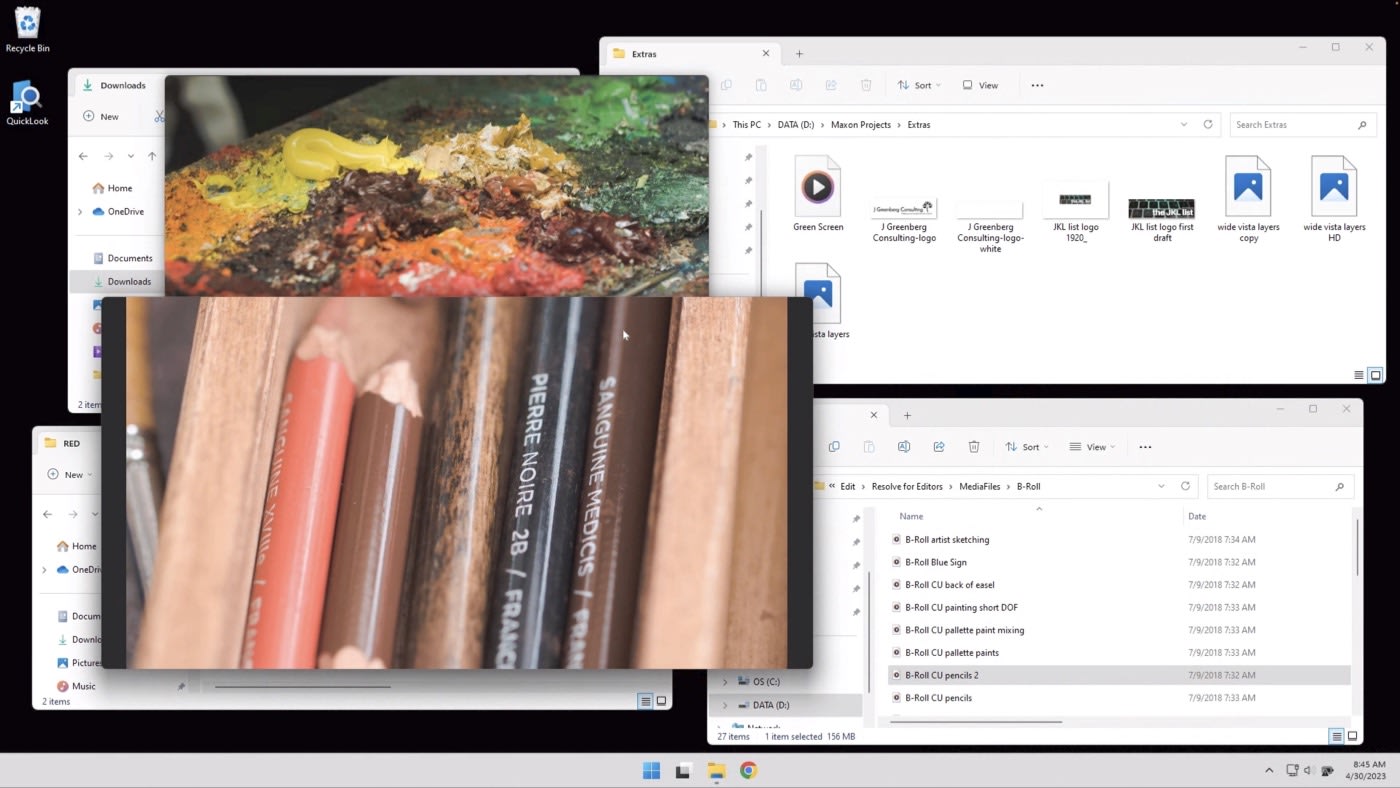
Conclusion
While Windows 11 has brought some improvements to Windows Explorer, I feel that OneCommander has more of the missing features for Mac users transitioning to Windows. It offers a more comfortable and familiar file management experience, addressing many of the pain points Mac users encounter with Windows Explorer.
And yes, I’m always looking for ways to work faster/smoother - so if you use another utility please share them in the comments.
Other topics you might like
Camo Studio is the Best App for Using an iPhone as a Webcam on Windows
Updated on May 1, 2023
20 Great Apps for Working Between Mac and Windows PCs
Updated on Mar 24, 2023
The Ultimate iPhone as a Webcam Power User Setup: Continuity Camera + OBS
Updated on Mar 20, 2023
Mac vs. Windows for the Hybrid Workforce: Which Platform Suits Mobile Work Best?
Updated on Mar 8, 2023