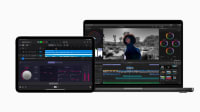20 Great Apps for Working Between Mac and Windows PCs
These apps make life easier for creatives with cross-platform workflows.
Marcus Freed • Mar 24, 2023
Many creatives today use a mix of PC and Mac devices for various reasons. Whether it's using a personal MacBook Pro for your creative projects whilst also using a PC laptop given to you by work, or enjoying a Surface tablet in conjunction with your iPhone, cross-platform workflows are more crucial than ever. This is especially true when collaborating on film and music production since there will be higher demands as you work with people across different OS platforms. In this article, we'll explore solutions for creative professionals to run different apps, without being tied to a single operating system.
Problems for creatives
For video editors, a lack of a smooth workflow between PCs and Macs can cause significant problems. Video files are often large and complex, which can make transferring them between devices even more challenging.
Final Cut Pro is not compatible with Windows, which makes it very difficult to collaborate with another editor who is working on a PC. Collaboration can be challenging for other reasons, such as needing to constantly convert files and media to ensure they are compatible. These problems can be particularly acute when working on tight deadlines or with clients who have specific requirements for file formats or software. The aim is always maximum productivity for video editors, which is why we are going to explore various options!
Linux, Mac OS, and Windows
Although we are primarily focusing on Mac OS and Windows, some of the cross-platform solutions we are going to look at will also be relevant to Linux users. In reality, however, it is hard to be completely OS agnostic (ie having software that runs on any OS). Whilst it may be ideal to work exclusively within one operating system, this is often impractical when collaborating with different teams, especially within an enterprise setting.

A video editor’s workflow across operating systems
A cross-OS workflow could look as follows: you have edited a short film in Final Cut Pro on your iMac, and then need to send it for coloring to someone who is running DaVinci Resolve on their PC. You might also export the sound file stems from your FCPX project and send that to a colleague who is using Ableton Live for the sound design on their PC. Both the colorist and sound designer then need to export files that they can send back to you for use in Final Cut Pro so that you can create the final cut of your film, and start submitting it to film festivals.
One option is to switch to apps with cross-platform compatibility, and Adobe Premiere Pro would be a good alternative in this scenario. Whilst this definitely would not be practical for a lot of the Final Cut Pro community, it is worth considering if you want true flexibility.
Creative Software with Cross-Platform Compatibility
Here is an overview of several creative software applications that offer cross-platform compatibility, which would make it easier for you to work on both Macs and PCs:
Adobe Creative Cloud (https://www.adobe.com/creativecloud.html): Adobe's suite enables smooth file sharing and collaboration among team members, and the apps include: Photoshop, Illustrator, InDesign, Premiere Pro, and After Effects.
Affinity Designer and Affinity Photo (https://affinity.serif.com/): These are alternative graphic design and photo editing tools that also offer cross-platform compatibility.
Blender (https://www.blender.org/): As a free and open-source 3D creation suite, Blender supports both platforms.
DaVinci Resolve (https://www.blackmagicdesign.com/products/davinciresolve): Davinci is used for both coloring and editing and is compatible across both Apple and Windows.
Affinity Designer (https://affinity.serif.com/): Affinity is a vector graphic design software that is a powerful alternative to Adobe Illustrator, and enables users to open and edit files without compatibility issues.
Sketch (https://www.sketch.com/apps/): While Sketch is primarily a Mac application, there is a Windows version called "Lunacy" (https://icons8.com/lunacy)by Icons8. This software allows Windows users to open and edit Sketch files, making it easier for teams to collaborate.
Figma (https://www.figma.com/): Figma is a cloud-based design tool that works in your browser, making it accessible from any device, including Mac and PC. Its real-time collaboration features make it an excellent choice.

File sharing and cloud storage
File sharing is an important factor when looking at your cross-platform workflow, and cloud storage is a good place to begin. It can be the easiest way to get started since you don’t have to buy any hardware.
Cloud storage is great for many situations, and could provide an easy fix to a problem with this workflow: you film a short video using Filmic Pro on your iPhone. You then export it and begin editing using LumaFusion on your iPad, but want to import photos that are currently on your HP (PC) laptop. In this case, you could store your photos in one of the cloud systems below, and import them directly into your iPhone. You could then export the finished project back to the cloud (e.g. Google Drive), which can then be downloaded onto any system.
Four cloud-based options
Here are some good options for cloud storage:
iCloud (https://www.icloud.com/) works across all Apple devices, making it an excellent choice for creatives working on Macs, iPhones, and iPads. The platform provides collaboration features that make it easy to share files and folders, as well as work on documents and projects in real time with others. iCloud's tight integration with Apple's suite of productivity and creative applications ensures automatic syncing across all devices. Additionally, robust security features like two-factor authentication help protect user data and sensitive information.
Dropbox (https://www.dropbox.com/) enables easy sharing and collaboration on large files, such as raw footage and project files, regardless of the platform being used. It is designed to be cross-platform compatible, eliminating the need to manually transfer files between devices and providing a backup of files.
Microsoft OneDrive (https://www.microsoft.com/en/microsoft-365/onedrive/online-cloud-storage) also supports both Mac and PC devices, offering creative professionals a versatile and efficient platform for managing their digital assets. OneDrive ensures that creatives can access their files from any device, making it easy to switch between both OS environments without any disruptions to workflow.
Google Drive (https://drive.google.com/) has added benefits that aren’t available on other cloud-based platforms. Since it is fully integrated with the complete range of Google apps and your Google account, Google Drive provides seamless file sharing and collaboration features for users on Mac, PC, and other devices.
Remote working and collaboration apps
Another workflow scenario might be that you are away from the office, and want to access your desktop via the laptop you are working on. Regardless of the operating system, there are some great remote working apps available.
Bynder (https://www.bynder.com/) and GotoMyPC (https://www.gotomypc.com/) offer easy access to Mac or PC devices from anywhere in the world. This is especially useful for creatives who need to access their files and software on the go. Users can share their screens and work together in real-time, streamlining the creative process.
Zoho Assist (https://www.zoho.com/assist/)is another alternative that is also used for remote customer support. This can be particularly useful if you need to do some troubleshooting on one of your systems, or need to get some urgent tech support from a friend so that you can finish your project on time.
TeamViewer (https://www.teamviewer.com/) enables simultaneous work with someone while viewing their desktop. It includes features like remote control, file transfer, and online meetings, making it a helpful addition to any creative workflow.
Google Remote Desktop (https://remotedesktop.google.com/) allows you to remotely control another computer's desktop, facilitating access to files and software on both Mac and PC systems.
Chrome Remote Desktop (https://chrome.google.com/webstore/detail/chrome-remote-desktop/inomeogfingihgjfjlpeplalcfajhgai?hl=en) is another option for remote access, allowing users to control another computer's desktop from their browser.
Apple Remote Desktop (https://support.apple.com/en-gb/guide/remote-desktop/welcome/mac) and Microsoft Remote Desktop Connection Client for Mac (https://apps.microsoft.com/store/detail/microsoft-remote-desktop/9WZDNCRFJ3PS?hl=en-gb&gl=gb) are operating system-specific remote desktop tools. Apple Remote Desktop allows users on a PC to access their Mac, while Microsoft Remote Desktop Connection Client for Mac enables users on a Mac to access their PC. These apps help bridge the gap and facilitate both smooth collaboration and file access.
External Hard Drives
Sometimes, the most straightforward solution is the most effective. Portable external hard drives, such as those available from OWC (https://www.owc.com/solutions/external-drives?drive-type=bus-powered-portable), LaCIE Rugged, SanDisk G-Raid, and Toshiba Cavio Flex, all provide an efficient way to transfer files between Macs and PCs. These drives are fully compatible and can be formatted for either OS. Their compact and durable design makes them easily transportable between workstations and locations.

No app needed
Generally, these are a no-app-needed solution, since the hard drive should be recognized by both computers. That said, you may need to format the external drive so that it works on both a Mac and a PC. In this case, you could use Disk Utility on your Mac, and format it as ex-FAT.
Built-in apps for file sharing whilst using NAS
Another option is to use a form of Network-attached storage (NAS), which is a type of server that comes with built-in storage, enabling multiple workstations to connect simultaneously and access large amounts of storage capacity. Some NAS systems will require you to set up the network by doing drive mapping, which can be done from both Macs and PCs. This isn’t necessary when using a NAS like the OWC Jellyfish (https://www.lumaforge.com/jellyfish/), since it has built-in software that allows you to plug-and-play, and be up and running within 30 minutes.
File Conversion Tools
Working across Mac and PC platforms may require file format conversions. Some popular file conversion tools include:
CloudConvert (https://cloudconvert.com/): A versatile online file conversion tool that supports over 200 formats, including documents, videos, images, and audio files. It's compatible with both Mac and PC, making it a valuable resource for creatives working across platforms.
Zamzar (https://www.zamzar.com/): Another online file conversion service, Zamzar supports a wide range of formats and offers simple, user-friendly file conversion across Mac and PC systems.
Wondershare UniConverter (https://www.wondershare.com): Wondershare provides powerful video file conversion and editing features for both Mac and PC users. With support for over 1000 formats and additional tools like video compression and screen recording, it is an excellent choice for video editors who want to output to different platforms.
A complex workflow scenario
Here is an in-the-trenches scenario of how a cross-platform workflow could look like:
Sarah is a professional video editor and uses Final Cut Pro on her Mac to work on a documentary project. She is collaborating with Mark, a motion graphics artist who is working on a PC using Adobe After Effects.
To ensure seamless collaboration, they decide to establish a clear workflow and use compatible file formats for their shared assets. Sarah exports an XML file of her Final Cut Pro project, which includes the timeline and information about the media used. She shares this XML file with Mark, along with the media assets, using Dropbox.
Mark, on his PC, imports the XML file into Adobe Premiere Pro, which can read Final Cut Pro XML files. He then imports the media assets provided by Sarah, relinks them to the timeline, and checks that everything has been imported correctly.
Now that Mark has the base project on his PC, he can begin working on the motion graphics in Adobe After Effects. Once he has completed the graphics, Mark exports them in a format that is compatible with both Final Cut Pro and Adobe After Effects, such as ProRes 4444 with an alpha channel.
Sarah then imports the motion graphics files into her Final Cut Pro project on her Mac and integrates them into the timeline. Throughout the process, they maintain regular communication, discussing progress, revisions, and any potential issues that may arise. They also ensure that the shared assets are well-organized and labeled in their respective cloud storage folders.
By establishing a clear workflow, using compatible file formats, and maintaining open communication, Sarah and Mark are able to collaborate effectively despite working on different platforms.
Conclusion
Working with a mix of Mac and PC devices can pose challenges. However, with the right tools and software, it's possible to maintain an efficient workflow. By utilizing cloud or NAS storage, collaboration combined with good communication solutions, creative teams can work together seamlessly and effectively.
Other topics you might like
Five Videos to Expand Your Creative Knowledge: Mobile Multi-Cam, Dolby Atmos, Lighting, and More
Updated on Aug 17, 2023
 USA + International
USA + International OWC Canda
OWC Canda OWC Europe
OWC Europe