How to Create a Sound Effects Library with DaVinci Resolve
Working with Sound Effects in DaVinci Resolve will make you ask “how did I get by before this?” Here’s how to get started.
Arthur Ditner • Dec 19, 2022
DaVinci Resolve doesn’t just have powerful video editing tools. It has robust audio editing tools as well as part of Resolve Fairlight. In this video, you’ll learn how to use Resolve’s built-in Sound Effects database inside Fairlight as well as how to perform foley with a MIDI controller using the Foley Sampler.
Built into DaVinci Resolve is a powerful tool designed for video editors and sound designers called the Fairlight Sound Library. This DAW is not only powerful, but it is also free. Catalog SFX across multiple projects and even across networks using Resolve’s unique project database format. This is one of those time-saving features that will make you ask: “how did I get by before this?”.

Getting Started with Fairlight
To get started with the Fairlight Sound Library, launch an empty project in DaVinci Resolve. Either the free or paid Studio versions of the software on Mac, Windows, or Linux will work.Enter the Fairlight page (by clicking the small music note along the bottom navigation ribbon. To recap, Fairlight is a DAW (a Digital Audio Workstation) with similar functionality to Avid Pro Tools and Adobe Audition. The main advantage to using Fairlight is that you can do your sound mixing alongside the video editing process, with no need to switch apps during a project.
Open the Sound Library panel found in the upper left of the screen.
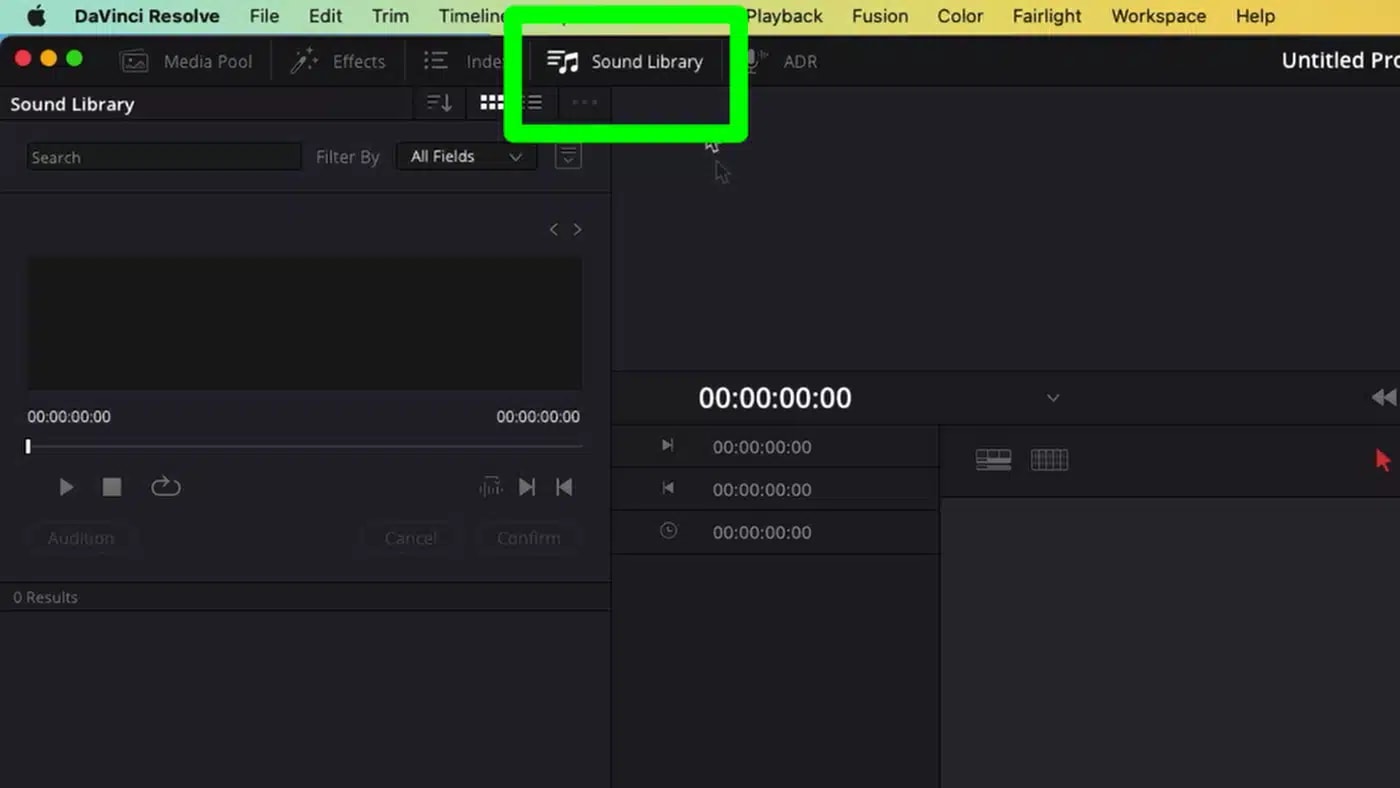
This is the Sound Library panel and this is where we catalog and organize sound effects. We’ll start with the expand panel on the first row. My project shows a panel labeled Fairlight Sound Library and Local Database, for now we want Local Database and I’ll circle back later to explain the other option. Once in the Local Database panel, we’ll see No library connected. Click Add Library.
A library is a folder of sound effects on your computer or network. I have a folder of ambience sounds from my own personal library that I’m going to navigate to. Any WAVE, AIF, or MP3 sound files that you have can be added to your own database for any type of catalog.
Once sounds have been added, the browse panel is still blank. Search the term that matches your sound effects, in my case AMB for ambience, and just the ambience tracks will appear. To see all sound effects that are now inside the database, search for *** and all results will appear.
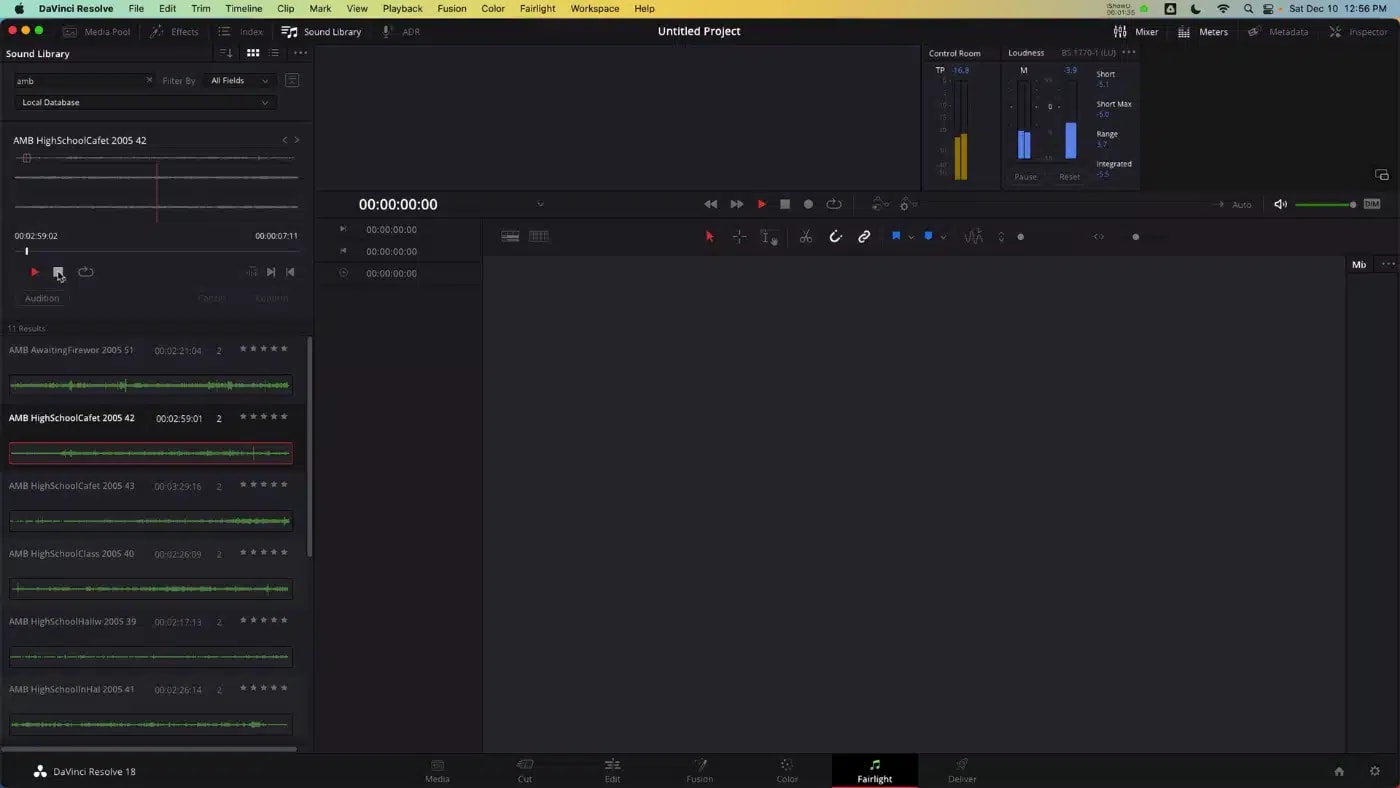
Within this panel there is a playhead, and logging commands work as well. For example in this crowd piece, I do not want the overly long fade up in the clip. I can mark an In and Out point by pressing I and o on the keyboard on the range on the clip I want and drag-and-drop over to the timeline. The sound file gets marked, added to the timeline, and the resulting master clip has been added to the media pool.
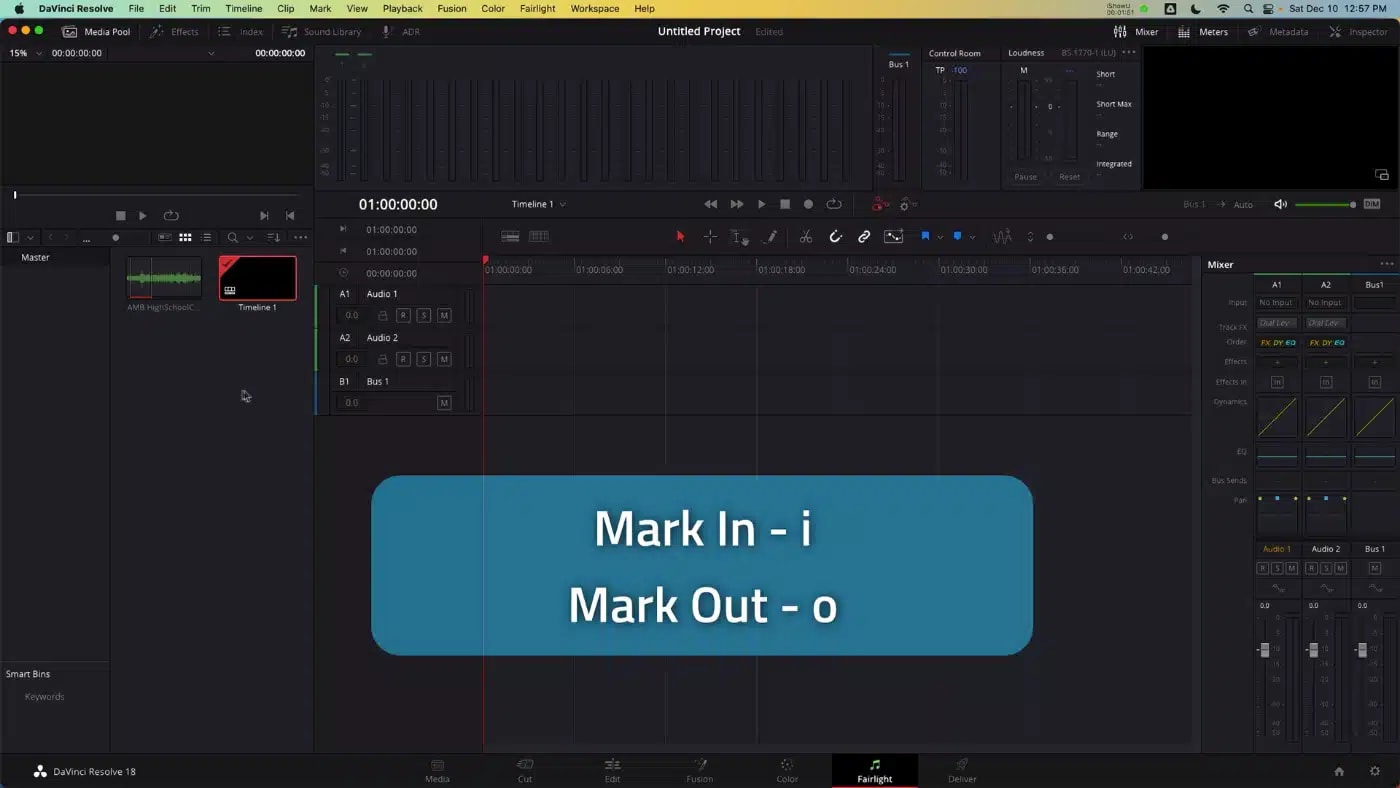
How SFX are Managed in DaVinci Resolve Fairlight
These sound effects have been added to this database, which by default is called Local Database. This is how DaVinci Resolve manages projects. I can exit this project and enter another project in the database, and all the sound effects are still available in the Sound Library. Ingesting sound effects is tied to the database and not the project. This can be useful if you are using the same sound effects across multiple episodes of the same series or are building a stock music library that will be used on all kinds of projects.
If you are an advanced user and are already utilizing multiple databases, don’t worry. The Fairlight Sound Library can be accessed within different databases. Click the database selector within the panel to freely access sounds located in other databases.
Free SFX From BlackMagic Design
I mentioned earlier that my computer has an additional panel option called the Fairlight Sound Library. This is an optional installation from Blackmagic Design and can be found in the Support page under Blackmagic Fairlight Sound Library 1.0. The Fairlight Sound Library adds hundreds of free sound effects to the Fairlight Page, including samples that can be loaded in the Foley Editor.
Adding Foley SFX with MIDI
In this example I have a woman walking on a beach and, no sound was recorded. We can use the Sound Library, paired with the Foley Editor and a MIDI controller to edit footsteps to this footage.
First, in the Sound Library panel, I’m going to select Fairlight Sound Library, and do a search for “sand”. This clip of foot steps ought to work. To import this clip into the project I’m going to drag-and-drop the audio file into the timeline, which imports the clip into the Media Pool. I can also clear it from the timeline.
In the Effects panel, I’m going to load the Foley Sampler onto an empty track. At this point we need to configure the MIDI controller, to do this select Menubar > Preferences > Control Panels > Use MIDI Audio Console, and make the appropriate selection under MIDI Input. In the Foley Editor, Click the piano icon in the upper right and select the MIDI controller.
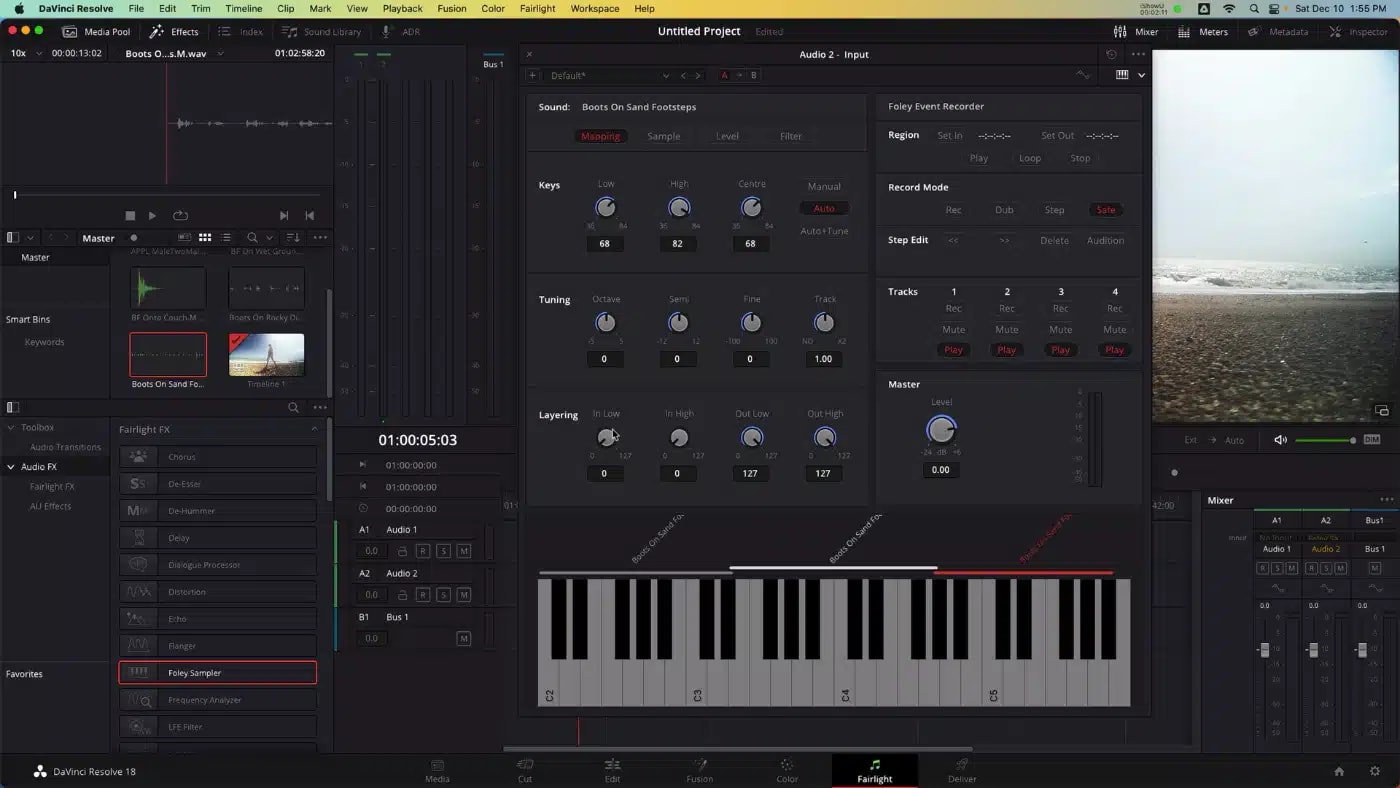
The Sampler will playback any assigned sound to a range of keys, it’s a lot of fun. To assign a sample to a key, click and drag the audio clip from the Media Pool onto the appropriate key. This is one long clip of walking with five or six good sounds I’d like to map individually to a key. So, I’m going to drag the footsteps source file in another three times. Select each mapping range in this bar just above the piano roll and configure the Keys Low and High range. The first pad on my MIDI controller is C5, which translates to a note value of 72. So I map 72 to 72 for the first footstep, 73 to 73 for the next, and so on.
Now, I need to choose which section of the footsteps source file I’d like mapped to each key. Move into the Sample panel, select the corresponding instance of the footsteps from the range bar above the piano, and alter the start and end times so that each moment has a unique footstep.
Lastly, I need to edit the footstep to each note range.
Fairlight does not include a MIDI sequencer but it can record a virtual instrument. I simply record arm the track, and record in the transport to start saving an audio file of my performance, and I can play the MIDI controller as she walks to record foley. Obviously a real foley studio would sound better than this but, it is an extremely effective way to work if you don’t have that available to you.
And that’s getting started with the Fairlight Sound Library. As you can see, if you work with sound as an Editor or Sound Editor how useful it is to have a large database that’s always available at your disposal.
Do you have any tips for working with sound effects in Fairlight? Let me know in the comments, I’d love to hear about it.
Other topics you might like
This Race Documentary is a Masterclass in Real-Time Storytelling
Updated on Apr 15, 2025
Capture Beautiful Photos With This Free, 3D-Printed, DIY Robotic Panorama Head
Updated on Apr 10, 2025
OWC’s New ThunderBlade X12 Awarded Best Desktop Storage of NAB 2025
Updated on Apr 9, 2025
Is Now a Good Time to Make the Switch to Blackmagic’s DaVinci Resolve?
Updated on Apr 4, 2025



