Which Dock Should I Use for RED Control Pro Remote Workflows?
With the right dock and I/O you can add remote control to multiple RED cameras for efficient control and offload.
Reuben Evans • Feb 23, 2023

New workflows for RED cameras
The pandemic produced a demand for better remote video workflows and deeper integration between high-end video cameras and IT networks. Although we think of cameras high-end cameras, like those made by RED, as high-tech, the reality is there have been significant challenges to really integrating them with your computer in real-time. So I wanted to take a look at the cutting-edge new advancements with RED and its apps. Then we’ll take a look at some options for docks that can help you integrate your Macbook Pro into a wired high-speed network since they don’t come with ethernet jacks anymore.
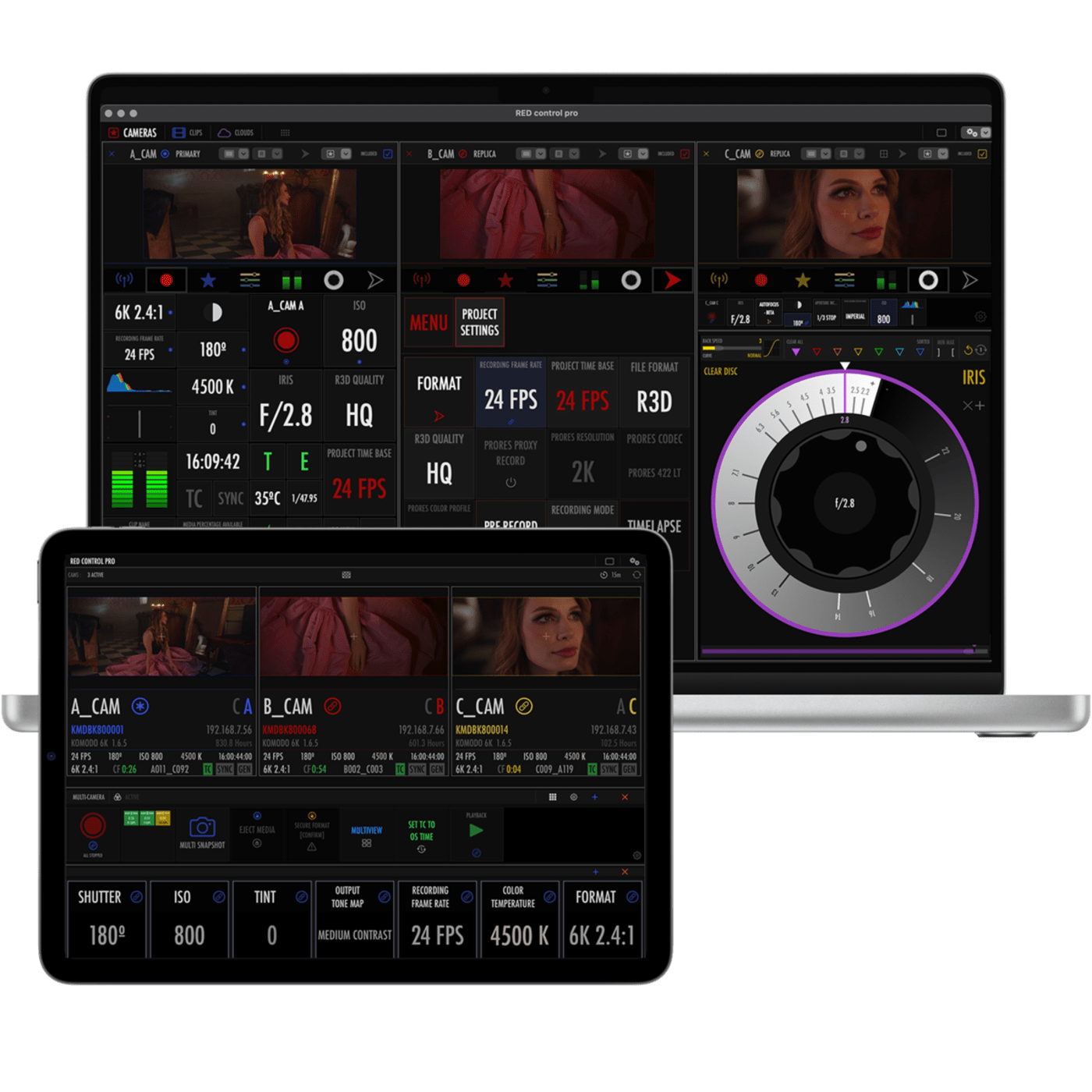
RED Control for iPhone + RED Control Pro for iPhone and iPad
You can control RED cameras (DSMC2 and DSMC3) through the free RED Control app on the app store. RED has now released the RED Control Pro app ($499) which is a completely re-engineered app designed for high-end, and particularly multi-camera setups. At first blush, that feels like a high price for an app, so I wanted to dig a little deeper into what this new app had to offer. I reached out to the developer Mikael Lubtchansky, and he connected me with a couple of pros who had deployed it on high-end productions in the field. We got their insights into how the new pro app helps to manage a fleet of cameras on a high-end set where efficiency is everything. We’ll also take a look at different OWC docks that can help your Mac tie into a wired network for things like automatic FTPS transfers from the cameras with the new pro app.
The purpose of RED Control Pro
To better understand the purpose behind the RED Control Pro app I reached out to the developer, Mikael, to get his insights, he shared this with me:
"RED CONTROL on iPhone and Android packs a lot of functionalities and flexibility in a mobile app and it still gets all the important updates users can expect like the recent face detection capability... But it was clear a larger screen, faster i/o and processor would allow a PRO app to do more and go beyond just scaling up the mobile version. A complete rewrite using was necessary to allow granular multi-camera control while keeping a low network footprint. Since I used SwiftUI it allowed the same code to run natively on Macs and iPad devices. The UI was made even more customizable to offer the option of having 2 cameras side by side or link ISO and White balance on 8 cameras while keeping the aperture and frame rate independent for example. The goal is to help DITs and ACs on large or small productions to remotely monitor and control not only all the expected camera settings but also fine-tune an on-set color grade, or automatically offload media over the fast wired network using 5G ethernet adapters if needed."
The app has already been used around the world on helicopter or car-based multi-camera rigs but can also benefit single-camera shoots where a Mac or an iPad allows for more on-screen controls, larger video preview, etc.
Expect a lot of new features for specific use cases to be added to the pro app like we already have detachable vertical screen orientation/flip/flop options or advanced features simply not possible or practical on a smaller device.
This info was really helpful to me to understand the vision for the pro app. One thing that caught my eye was the idea of “automatically offloading media over [a] fast wired network”. RED recommends the QNAP USB 3.0 to 5GbE Adapter to attach to the camera (V-Raptor and V-Raptor XL have built-in USB-C connections. Komodo requires the Komodo Link) and go to a router or ethernet switch (preferably 5GbE or 10GbE). But what about the connection from the ethernet switch to your Macbook Pro? The new machines don’t have ethernet ports and Apple’s ethernet to Thunderbolt adapter is just GigE. So it is a slower connection to your computer than what RED recommends connecting to the camera itself. The other thing with a standalone adapter is that it occupies a thunderbolt jack, and the latest Macbook pros now have 3 jacks instead of 4.
That made me take a look at the dock offerings from OWC. For basic GigE connections, OWC offers 3 docks
OWC Thunderbolt 3 mini dock (Gig E)
OWC Thunderbolt 3 Dock (Gig E)
OWC USB-C Travel Dock E (Gig E)
These are nice for adding an ethernet port to your Macbook Pro, but they don’t offer the higher speed transfers of the pro docks. In this category, OWC offers docks with higher-speed ethernet jacks.
OWC Thunderbolt Go Dock (2.5Gb/s E)
OWC Pro Dock (10Gb/s E)
The OWC Pro Dock brings the speed with the 10Gb/s E jack. If you pair this with the recommended adapter and a high-speed ethernet switch you’ll have a blazing-fast setup. So what are the advantages of hooking up all those wires? And the Thunderbolt Go Dock is faster than the standard docks, but not up to the speed of the Pro Dock. However, it features an internal power supply which can really streamline your kit. Two things immediately come to mind. The RED Control Pro app works on your Mac as well as your iPad. So you can hook up a wired automatic FTPS transfer and deliver footage onto an external drive. That could be a portable drive or an array like an OWC Mercury. High-end cinema cameras like REDs generally only record to a single media card. So by using automatic FTPS you have instant redundancy. This provides an immediate backup to the single point of failure that the single internal memory card presents.
In addition, this pipeline also allows you to take advantage of the new RED built-in cloud transfer features that allow you to go to Frame.io’s Camera 2 Cloud and Amazon S3. (You’ll need really fast upload speeds. So a local copy to an SSD may be more practical for you, especially when shooting away from a studio environment.)
Camera Control with the free app and web interface
If you don’t spring for the RED Control Pro app you can still control your camera from your Mac using the web interface. RED provides a great video showing you how to configure your setup best. You can use the camera’s built-in WiFi to connect to your network, so when you are just controlling cameras and settings, instead of transferring files, you don’t have to use a wired network. However, I really recommend upgrading the antenna on your RED V-Raptor or Komodo. DJI makes a couple of options the DJI Pro Dual Band Soft Antenna will get you a very nice range, and it articulates making it nice on V-Raptor, but it does stick up awkwardly on Komodo. The Dual Band Antenna for DJI FPV Goggles V2 features a nice compact design that fits the Komodo’s shape well, but they are sold out at the time of writing. Additionally, you can hook it up to a high-quality portable router like the Slate router (currently sold out)
RED has also introduced the beta feature of face-tracking via the RED Control app. It is still in development, but I used it with great success on a “talking head” shoot a few weeks ago. When paired with still photo lenses with autofocus (I used the Sigma 18-35mm), it can help keep your talent in focus when they rock back and forth.
New Pro App with advanced multi-cam features
I really wanted to see how the new RED Control Pro app was being used in the field, not just the developer’s vision for its use. So I reached out to Øystein Østensen Hansen, an Image technician at Stargate Media. He shared with me how he was deploying the new app:
"I work as an image technician for Stargate Media, and we have followed the release of multi-camera control for the RED Komodo since the initial release in November/December.
VFX supervisor Didrik Sørensen was already looking for compatible cameras and lens setups in August/September to make a multi-camera array for a couple of projects we had coming up. One 6cam setup in 24k and one 3cam setup in 12k at 50fps. We landed on the RED Komodo with Tokina 11-20mm lenses. A tight enough package to bring along on trips around Norway.
Lucky for us, RED just then released the RED Control Pro as a beta, and we have had tremendous good use for the app, being able to synchronize the cameras individually and as 3 and 6-camera arrays.
The settings have all been controlled through the app, whereas one camera being the "master" camera, and the other ones have been linked to this, matching every setting.
We have externally synchronized the cameras with timecode and genlock and tethered the cameras through separate Komodo Links for a steady connection. (USB-C via adapter to cat-6, into a switch with a raspberry Pi which assigns static IP addresses, and then we bridge this setup to a unified mesh router to which we connect our iPad).
This makes us able to shoot with this rig and still be able to have a stable connection when the rig was helicopter-mounted. We have been shooting with it tripod-mounted as well as on a gimbal on a drone and dog sleigh."
RED Control Pro on Apple TV’s new Jason Mamoa show Chief of War
I was also able to get an inside look at how the RED Control Pro app worked from the perspective of a DIT. Adrian Jebe is the DIT on the new Jason Mamoa show, Chief of War. Here is what he said about deploying it in the field.

"My latest project, Chief of War (Apple TV limited series starring Jason Mamoa), presented huge logistical problems due to remote practical locations, extreme weather, and multiple cameras/crews and units shooting simultaneously. Having custom-built a DIT cart with wireless camera control connectivity (via a private wifi network and small travel routers attached to each camera) I was able to use Red Control Pro to remotely access every V-Raptor and Raptor XL we had onset for the complete menu and settings control as well as full CDL adjustments that allowed me to match all cameras under constantly changing exterior lighting conditions. RCP allowed for a huge amount of customizable layout options that let me keep my most used presets at my fingertips. This was my first big project using RCP and I found it to be a seamless and powerful addition to my toolkit."
Conclusion
All this goes to show that the workflows of digital cinema are changing faster than ever. That makes your network connections, adapters, docks, and storage more critical than ever. Aspects of post-production are moving into the moment of filming. And it means that tech-savvy DPs and DITs are even more valuable than ever.