What’s the Difference Between Thunderbolt 3 and Thunderbolt 4?
Thunderbolt 3 and Thunderbolt 4 feature different chipset designs aimed at different purposes. Here's what you need to know to pick the best Thunderbolt peripheral for your needs.
Wayne Grayson • Jun 20, 2023

Intel’s creation of the Thunderbolt standard is an important milestone in computing. Built atop the USB-C standard, Thunderbolt allows for the connection of a multitude of devices through a port most modern devices now share, at blazing-fast speeds up to 40Gbps. This amount of bandwidth makes possible a lot of capability that creative professionals rely on today. High-resolution, 4K, 6K, and 8K monitors; external PCIe expansion; ultra-fast external SSDs used for editing and fast transfer of assets. All are possible thanks to Thunderbolt.
But with Intel’s release of Thunderbolt 4―the latest version of the Thunderbolt standard―there’s now a fair bit of confusion around what the differences between Thunderbolt 4 and Thunderbolt 3 peripherals are and whether one is “better” than the other.
The truth is, it’s not as clear-cut as Intel’s naming of Thunderbolt 4 implies. While Thunderbolt 3 and Thunderbolt 4 are foundationally similar technologies, they are intended for different purposes. The type of user that would benefit from one is very different than the type that would benefit from the other.
That’s because:
- There are three primary Thunderbolt 40Gb/s chipsets for external devices.
- Two of these chipsets are Thunderbolt 3, while one is Thunderbolt 4. The differences in Thunderbolt 3 and Thunderbolt 4 are reflected in these chipset designs and layouts as they apply to the different functions and capabilities all three uniquely support and enable.
- Thunderbolt 3 can be used to consume and distribute bandwidth, allowing it to be used in both docking and storage solutions.
- Thunderbolt 4 is rigidly designed to hub bandwidth. As a result, its primarily used in docks and hubs.
Read on below or check out this video to learn everything you need to know about Thunderbolt 3 vs. Thunderbolt 4.
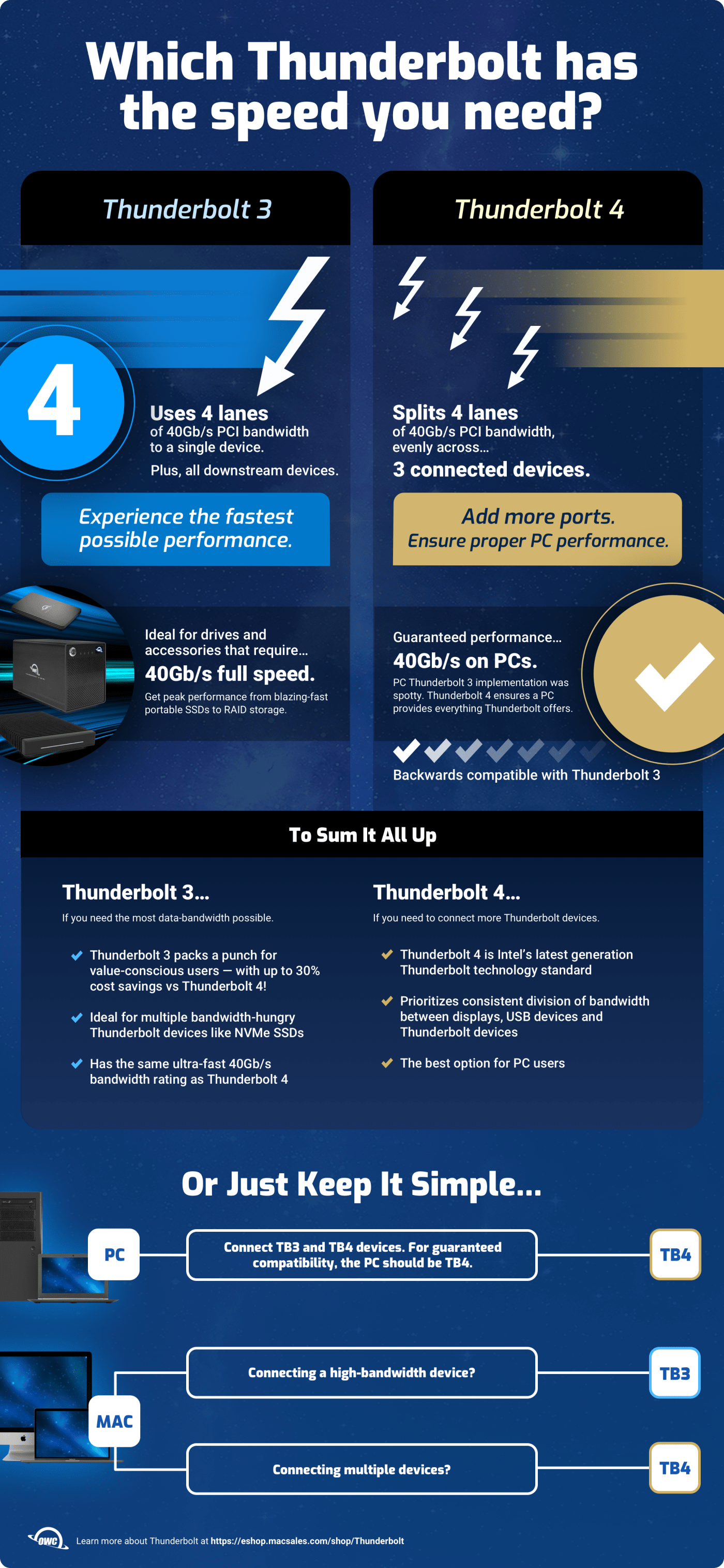
Consumption vs. Distribution
Both Thunderbolt 3 and Thunderbolt 4 offer access to the same amount of PCIe Gen 3 bandwidth: 40Gbps. What this means in real-world applications is that Thunderbolt 3 and Thunderbolt 4 devices can either allocate or consume the transmission of data at a flow of up to 40Gbps.
For instance, if you connect a Thunderbolt drive to a Thunderbolt 3 dock it will receive the same amount of bandwidth and thus reach the same potential read/write speeds as if you connected it to a Thunderbolt 4 dock―if you don’t connect anything else to the Thunderbolt 4 dock. More on that in a bit.
This common bandwidth rating is the primary contributor to confusion surrounding Thunderbolt 3 and Thunderbolt 4.
These bandwidth capabilities are unique to three Intel chipsets: Alpine Ridge, Titan Ridge, and Goshen Ridge. Alpine Ridge and Titan Ridge are Thunderbolt 3 chipsets and primarily differ in how they support video transmission and provide power to connected devices.
Goshen Ridge is Intel’s Thunderbolt 4 chipset. And though it supports 40Gbps of bandwidth like the Alpine Ridge and Titan Ridge chipsets that came before it, Intel developed Goshen Ridge not to improve performance over the Thunderbolt 3 chipsets, but to provide the ability to connect a greater number of Thunderbolt devices.
As a result, Thunderbolt 3 and Thunderbolt 4 differ greatly in how they allocate the 40Gbps of PCIe bandwidth available to them.
While Thunderbolt 3 devices can both consume data at Thunderbolt speeds and pass data downstream to a single additional Thunderbolt device at those same Thunderbolt speeds, Thunderbolt 4 can only pass data downstream. But thanks to that Goshen Ridge chipset design, Thunderbolt 4 can pass that data to as many as three devices.
To understand the difference between how Thunderbolt 3 and Thunderbolt 4 allocate bandwidth, think of these two versions of the Thunderbolt standard as two different types of simple sprinkler systems.
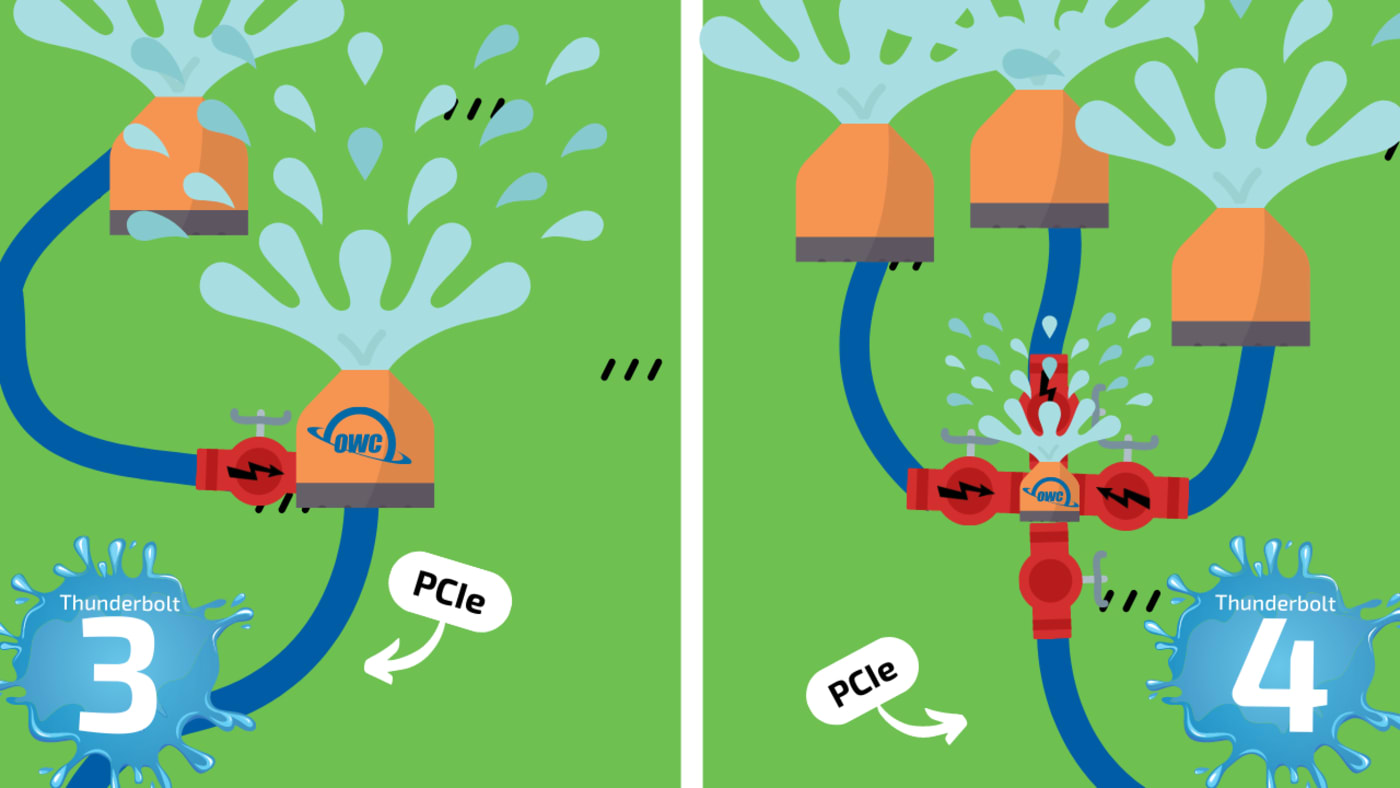
Both systems are fed by a hose providing up to 40Gbps of PCIe Gen 3 bandwidth. Think of that bandwidth as all the available water in the hose.
That hose is connected to the sprinklers you see in the center of each side of the illustration. Thunderbolt 3 and Thunderbolt 4 are both sprinklers that can pass along water―bandwidth―to other sprinklers. But they differ in how they split that water up among sprinklers connected to them.
Notice that Thunderbolt 4, on the right, is a small sprinkler with three valves stemming from it that are the same size as the hose feeding the system. These are Thunderbolt ports that can receive up to the full 40Gbps of flow traveling through the system. Meanwhile, Thunderbolt 3, on the left, has only one valve capable of passing on that full flow.
The bottleneck problem
At this point, Thunderbolt 4 sounds superior, right? And it is superior for some users. For others? Not so much.
Because of the difference in how Thunderbolt 4 allocates data, every port on a Thunderbolt 4 device that isn’t Thunderbolt must share a single 10GBps slice of USB bandwidth.
Instead of having access to the full 40GBps Thunderbolt 4 supports, all non-Thunderbolt devices connected to a Thunderbolt 4 device must compete for a quarter of the available speed. That's why, in our illustration, Thunderbolt 4 is represented by a smaller sprinkler than Thunderbolt 3.
Thunderbolt 4 is built for hubbing Thunderbolt devices
To illustrate why this happens, let’s take a closer look at the Thunderbolt 4 sprinkler system. Specifically, this illustration represents how OWC’s Thunderbolt Dock, a Thunderbolt 4 device, allocates bandwidth.
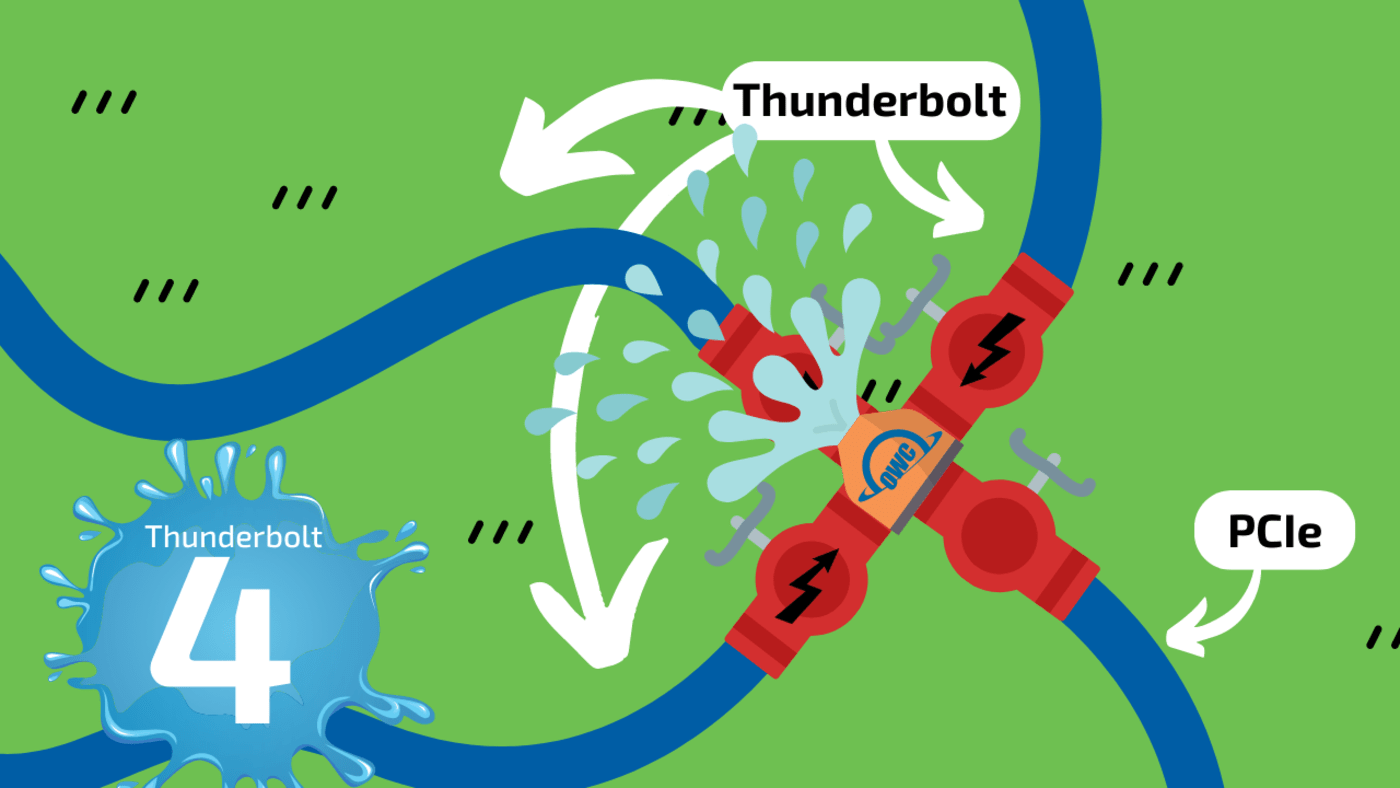
Because Thunderbolt 4’s purpose was to add more available downstream Thunderbolt ports, the Thunderbolt 4 chipset layout is designed to hub and/or disperse that 40 Gbps of bandwidth traveling down the four PCIe Gen3 lanes.
Again, we start with the four PCIe lanes of bandwidth represented by the water hose feeding the system. The 40Gbps of available PCIe bandwidth is the water in that hose. In our Thunderbolt 4 sprinkler system, all the water is routed to a small, central sprinkler. That central sprinkler not only acts as a sprinkler itself, it also splits the available water among three valves that can open and close as connected sprinklers are activated.
The three valves in this illustration are the available Thunderbolt ports on a Thunderbolt 4 device. Each of these valves is the same size as the hose feeding water to the central sprinkler. In other words, any individual device connected to these ports will have access to the full stream of water. However, if you connect any additional Thunderbolt devices, they begin to share the water available to them.
As we mentioned earlier, Thunderbolt 4 is represented by a small sprinkler here. In fact, the Thunderbolt 4 device itself is represented by a sprinkler one-fourth of the size of sprinkler that it can pass water to. That's because a Thunderbolt 4 device itself can only ever access a quarter of the available water at any given time. As a result, any non-Thunderbolt ports on a Thunderbolt 4 device are restricted to accessing 10Gbps of available bandwidth.
That means that even if no other Thunderbolt devices are connected to a Thunderbolt 4 device, any connected USB devices and other ports that a Thunderbolt 4 dock may have―card readers, ethernet ports, etc.―will only have access to a quarter of the available PCIe bandwidth.
For these reasons, Thunderbolt 4 devices are designed for the distribution of bandwidth rather than pure performance.
Another result of this limitation is that ports like 10Gb Ethernet and and CFexpress card readers are impossible to implement on Thunderbolt 4 docks. That's because both of these devices individually require double the amount of available bandwidth that Thunderbolt 4 makes available to them.
Now let’s look at a Thunderbolt 3 sprinkler system.
Thunderbolt 3 is built for consuming data and passing it through
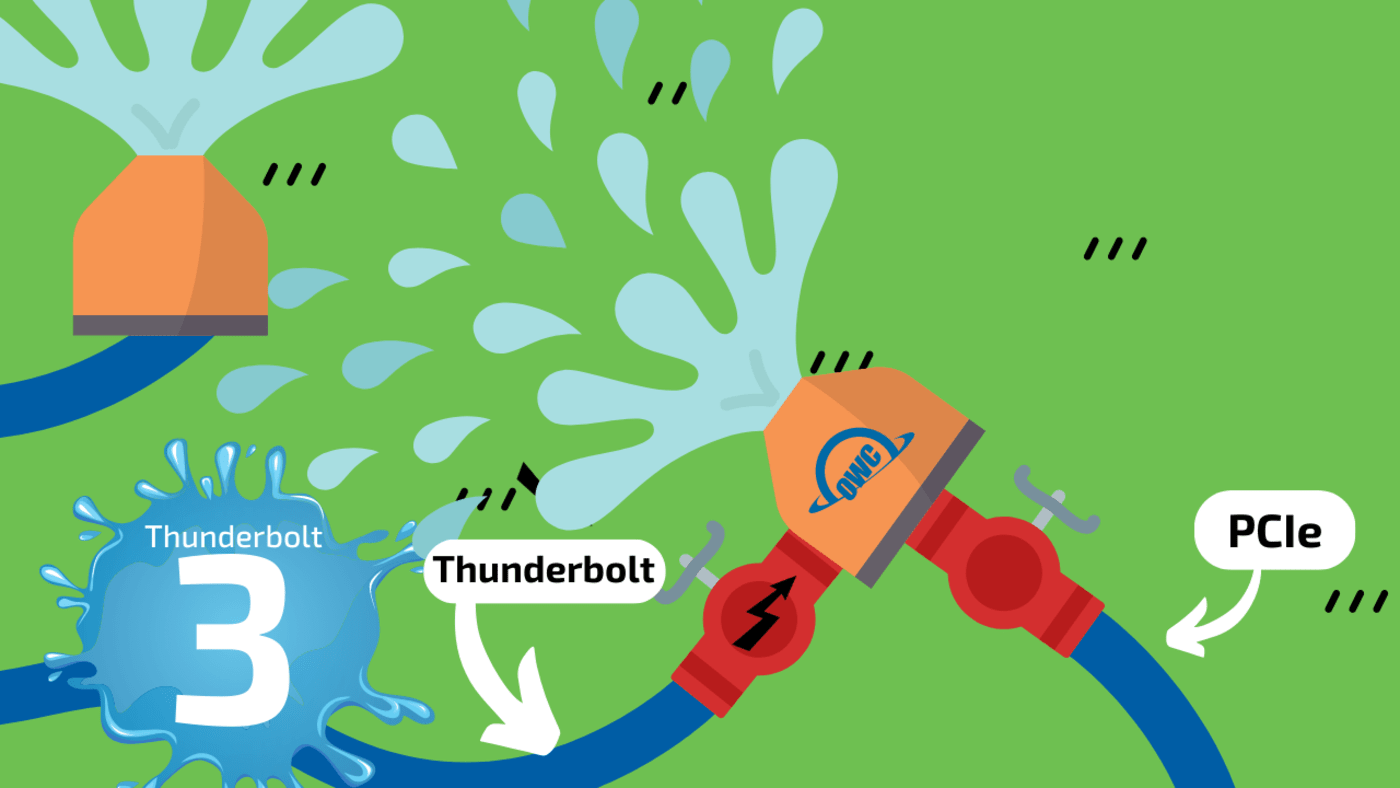
Unlike Thunderbolt 4, Thunderbolt 3’s chipset layout is designed to allow a Thunderbolt 3 device to consume bandwidth first.
In our Thunderbolt 3 sprinkler system, you’ll see that we still have a hose connected to a central sprinkler. First off, you'll notice that this central Thunderbolt 3 sprinkler is much larger than the Thunderbolt 4 central sprinkler. But it only has one valve.
The valve labeled Thunderbolt represents the single Thunderbolt port that a Thunderbolt 3 device can pass along data to at full Thunderbolt speeds. However, because Thunderbolt 3 supports daisy chaining, you can still attach multiple Thunderbolt 3 devices, as long as the Thunderbolt 3 device you connect to has an additional port.
However, the size of the Thunderbolt 3 sprinkler itself is where things get vastly different from Thunderbolt 4.
While Thunderbolt 4 passes along most of its bandwidth to the other three Thunderbolt connections it supports, Thunderbolt 3 devices have a choice: they can pass that bandwidth along to the single additional Thunderbolt port, they can consume that bandwidth themselves, or both.
In the case of the sprinklers, Thunderbolt 3 can act as a large sprinkler and it can pass water along to another large sprinkler. Thunderbolt 4 can only ever act as a small sprinkler that supplies water to larger sprinklers.
Things only possible with Thunderbolt 3
This capability of Thunderbolt 3 makes it much more flexible in terms of the types of devices you can create with it. Because a Thunderbolt 3 device itself has full access to all four lanes of PCIe Gen 3 bandwidth―represented by the size of the Thunderbolt 3 sprinkler in the illustrations above―Thunderbolt 3 allows you to split all available bandwidth just about any way you like.
While Thunderbolt 4 is primarily useful for creating docks, Thunderbolt 3 is so flexible that you can use it to make a dock or you can use it to create a fast storage device with docking features.
Which is exactly what we do here at OWC. We’re able to make the fastest external storage solutions in the universe thanks to the fact that Thunderbolt 3 is a big sprinkler―eg. its ability to consume bandwidth itself.
For instance, the OWC ThunderBlade supports up to four NVMe M2. 2280 SSD drives, allowing for storage capacities up to 32TB at data transfer speeds up to 2800 Mbps. Because it’s a Thunderbolt 3 device, it has access to all four available PCIe Gen 3 lanes of bandwidth and it dedicates one full lane of bandwidth to each SSD blade.


Plus, because Thunderbolt 3 supports one additional Thunderbolt connection, the ThunderBlade allows for the connection of up to 5 daisy-chained Thunderbolt devices or a single USB-C display through the drive.
This combination of lightning-fast drive performance and connectivity that ThunderBlade is capable of is only possible with Thunderbolt 3. The key takeaway here: All high-speed, bandwidth-hungry storage solutions are Thunderbolt 3 because they have to be.
Realizing Thunderbolt 3’s full potential
At OWC, we take Thunderbolt 3 further than its Thunderbolt connectivity. To take full advantage of all that PCIe bandwidth Thunderbolt 3 has access to, we implement multiple different chipsets in many of our Thunderbolt 3 docks and storage solutions, allowing us to split that bandwidth and allocate it to USB or other device connections.
As a result, all our non-bus-powered Thunderbolt 3 storage solutions feature additional ports on back, allowing you to daisy chain additional Thunderbolt devices, or connect other devices via USB or DisplayPort.
The OWC Gemini is the best example of Thunderbolt 3’s flexibility.
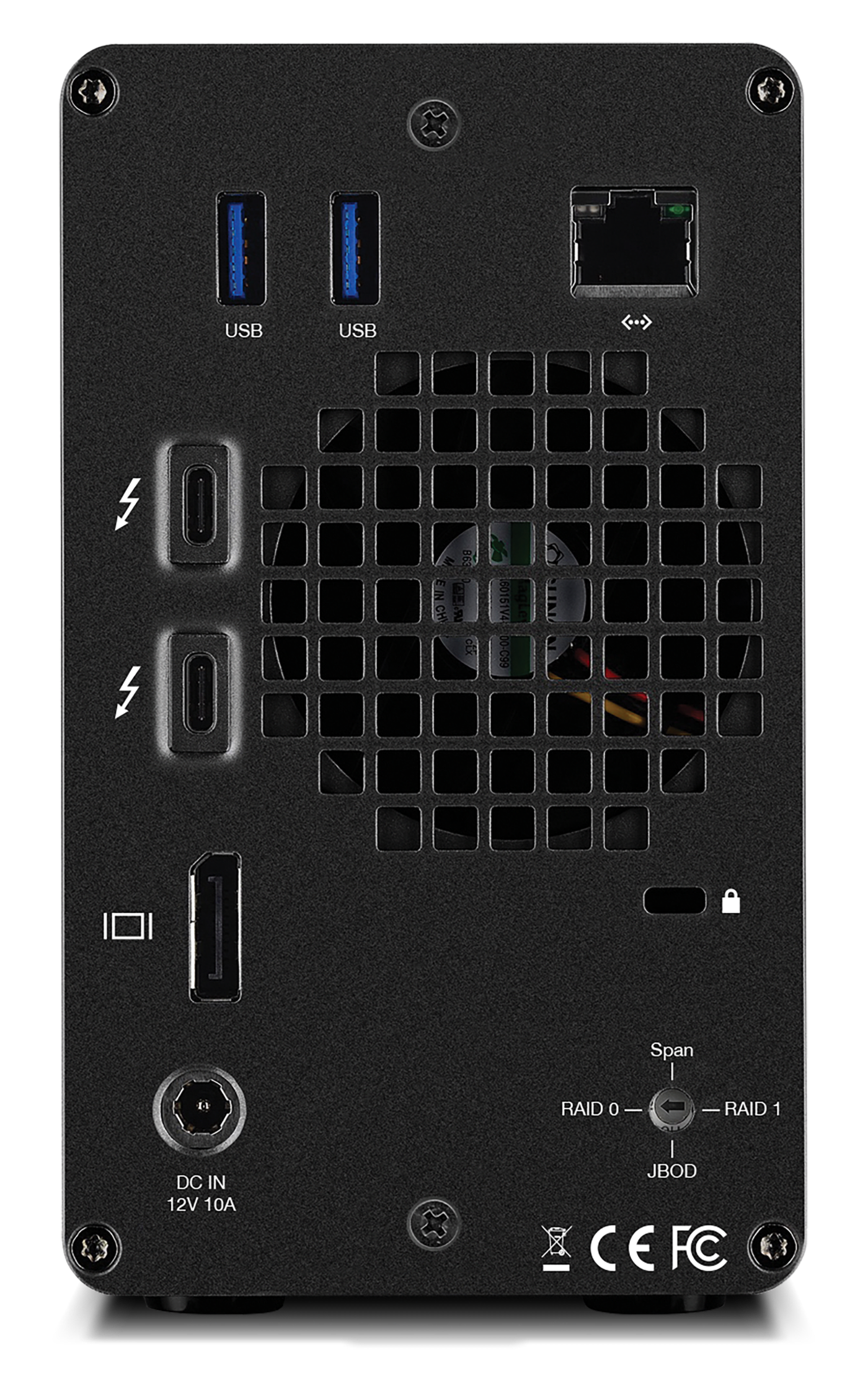
The Gemini has two storage bays for 2.5-inch or 3.5-inch SATA drives. But the device gets really interesting on the back.
In addition to allowing you to daisy chain up to 5 additional Thunderbolt devices, the Gemini also features two USB 3.1 Gen 1 ports, a DisplayPort 1.2 port with support for a 4K display, and a Gigabit Ethernet port. Plus, on the front you’ll find an SD card reader.
So not only can you use Gemini as a storage device or as a RAID 0 or RAID 1 backup solution, you can also use it to dock the other devices on your desk.
Conclusion
Hopefully this piece was able to clear up any confusion you might have had about the differences between Thunderbolt 3 and Thunderbolt 4.
When all is said and done, Thunderbolt 4 devices are designed to distribute bandwidth to other Thunderbolt devices and simply can’t consume bandwidth like Thunderbolt 3 devices can. As a result, Thunderbolt 4 is primarily suitable for use in docking or hubbing solutions. So, if you’re a Mac user who needs to connect multiple other Thunderbolt devices, a Thunderbolt 4 dock like OWC’s Thunderbolt Go dock will serve your needs perfectly.
Thunderbolt 4 is also best for users of Windows PCs. While certain PCs support Thunderbolt 3, it’s not guaranteed to work properly on all Windows machines. A primary reason Thunderbolt 4 was created in the first place was to bring guaranteed and full compatibility to all Windows machines. So, if you’re a Windows user that isn’t sure about your device’s Thunderbolt 3 support, Thunderbolt 4 is the safest option.
But if you’re a Mac user whose storage, displays, and other devices are primarily USB or are bandwidth-hungry, Thunderbolt 3 devices are still the better option. That’s because Thunderbolt 3 still offers the most flexibility as an overall solution, serving as the base technology beneath both fast storage solutions and extremely diverse docking solutions.
Other topics you might like
The OWC Atlas Ultra CFexpress Card is Officially Recommended for the Blackmagic PYXIS 12K
Updated on Oct 9, 2025
Can USB4 v2 and Thunderbolt 5 Enclosures Deliver PCIe Gen5 Speeds?
Updated on Oct 6, 2025
 USA + International
USA + International OWC Canda
OWC Canda OWC Europe
OWC Europe


