A Beginner’s Guide to Understanding RAID [UPDATED]
A detailed look at the various types of RAID configurations and determining which one is best suited for you.
OWC Mark C • Feb 24, 2021

When it comes to your photos, videos, and other valuable files, you don’t want to skimp on data security and management. Whether it is past archives, existing projects, or future jobs, RAID storage solutions are a vital component to optimizing and protecting your digital work.
This Rocket Yard guide lays out the basics of RAID in an easy to understand manner to get you started – what it is, it’s different levels, types of volumes, and controllers. We’ll even give you some tips as to which RAID configuration might be right for you.

What Exactly is RAID?
RAID commonly stands for “Redundant Array of Inexpensive Disks,” though it is now sometimes better referred to as “Redundant Array of Independent Drives.” Some advocate for this change in the wording because RAID predates SSDs (Solid State Drives), which do not have spinning disks like HDDs (Hard Disk Drives).
Simply put, a RAID puts two or more separate drives together to act like one. The benefits of this are to keep your data safe, to access your data faster, or some combination of both. A RAID distributes data across volumes in different ways, depending on the “level” of RAID you choose.
Note:
Though the terms “volume” and “drive” are sometimes used interchangeably, it is important to understand that a volume resides on one or more drives. And it is the volume on the drive(s) that RAID is actually working with.
What Are the Different RAID Levels?
There are 6 different levels (or volume types) of RAID: 0, 1, 4, 5, 6, and 1+0 (10). They each have their pros and cons regarding the balance of speed and security.
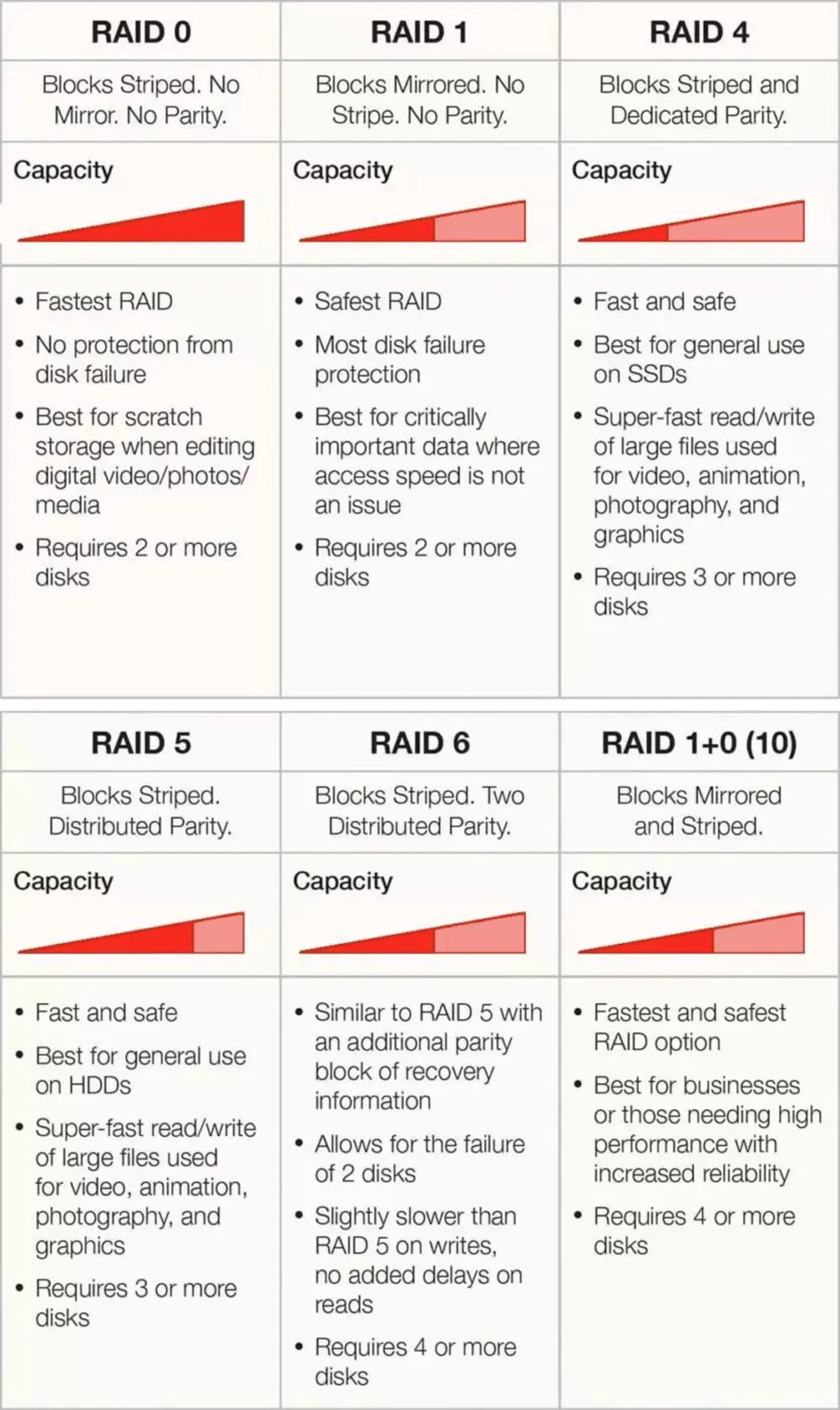
Striped? Mirrored? Parity? What?
There are a few terms that may sound foreign to you in the chart above – striped blocks, mirrored blocks, and parity. “Block” in this context refers to a chunk of data. That’s easy enough, but the other terms may need a bit more explanation.
What is a Striped Volume?
Striping spreads the data for a single volume over two or more drives, with each drive containing only part of the volume being distributed. When reading or writing a large file, the request gets sent to all of the drives at the same time. Each drive is asked to send back just the part of the file which it holds. The drives work simultaneously, with each one reading only a small portion of the file. Because of this, the time taken for a read or write is a fraction of what they would be if a single drive had to be accessed for the entire file. A Striped Volume cannot work unless all of its drives are present and working correctly.
What is a Mirrored Volume?
Mirroring uses two or more drives to create a volume protected from drive failure. Unlike Striped Volumes, each drive contains a copy of the entire drive. As long as one of the Mirrored Volume’s drives is still working and attached to your computer, it is safe and will function normally.
What is Parity?
By definition, parity is the “state of being equal.” Parity computations are used in RAID drive arrays for fault tolerance by calculating the data in two drives and storing the results on a third. If a drive fails and is replaced, the RAID controller rebuilds the lost data from the other two volumes.
Dedicated Parity is when the parity information is all stored on a single drive. Distributed Parity spreads the data across all the drives in the array.
How is a RAID controlled?
There are two primary ways a RAID is managed – with a hardware controller or with a software controller. They are quite different, and each has its own advantages and disadvantages.
Hardware RAID
A hardware-based RAID system offers potentially better performance, but it is dependent upon the hardware the system is using. Because all of the RAID functions are self-contained within the RAID controller, there are virtually no resources used from the host computer system. While possibly the most efficient, hardware RAID systems are also the most expensive to implement.
With a hardware RAID, if any part of the system fails (such as the controller, enclosure, or power supply), you can lose all of your data. With cheaper hardware RAID systems, you can also lose data if there’s a power outage.
Software RAID
A software-based RAID system runs entirely at the operating system level, making multiple physical drives show up as a single volume or drive on your desktop. They are also very cost-effective and easy to implement.
With a software RAID, your data can be split across different enclosures for complete redundancy – one drive can completely stop working, and your data will be okay. You can quickly move a drive from a failed enclosure to a new one, and all of your data is preserved.
Which is best for you?
Choosing whether to go with a hardware-based or software-based RAID is a matter of your requirements, preference, and budget. But if you are thinking about implementing a RAID (at least for the first time), a software-based solution like SoftRAID may be the best place to start.
If you’d like to delve deeper into the differences between software and hardware RAID, and how they work, check out this Rocket Yard article: RAID 101: Discussing Benefits of Software RAID vs. Hardware RAID
To learn more about the levels and types of RAID, check out:
• RAID Levels in Detail
To learn more about the benefits of SoftRAID, check out:
• Benefits of Software RAID
Which RAID Level Is Right for You?
Similar to deciding whether or not you want to use a software-based or hardware-based RAID, choosing the proper RAID level is a matter of preference and need. Below is a general guideline to help you narrow things down based upon the intended use.
Data Safety
RAID levels 1, 4, 5, 6, and 1+0 (10) provide the highest protection from drive or hardware failure and can be used as part of a backup strategy to protect your business from theft, fire, flooding, and other calamities.
Data Access Speed
RAID levels 0, 4, 5, and 1+0 (10) give you the fastest data access. With SoftRAID, use up to 16 drives in a single volume for increased speed and spread volumes over two or more enclosures for incredible performance.
Speed & Safety
If you need fast access to your files and protect against drive failure, SoftRAID has you covered. By compromising just a little on each, you can have a system that is both fast and safe. RAID levels 4, 5, 6, and 1+0 (10) will give you the right balance of safety and speed.
Need a bit more help in deciding which RAID level to use? Check out:
• Which RAID?
Can You Create a RAID Using Any Drives You Want?
Though it may be technically possible to use those old plug-and-play external drives you have lying around to create a Franken-RAID of sorts, it really isn’t recommended. The reasons are many – the different speeds, capacities, power requirements, protocols, port usages, and hardware controls could make an inefficient mess of things. Not to mention that you could probably only muster up a RAID 0 or RAID 1 configuration at best.
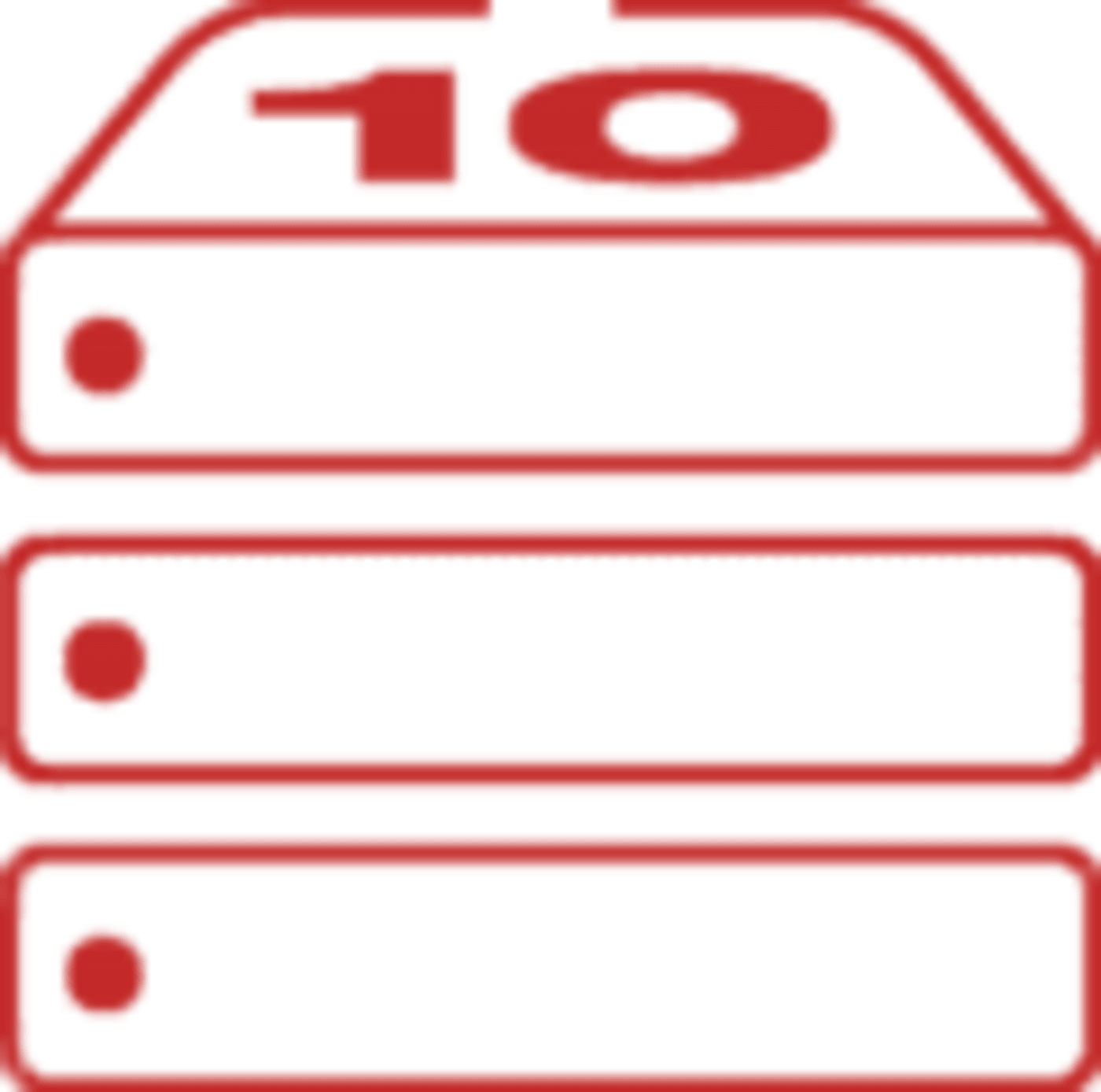
You’re much better off using a dedicated RAID enclosure – a storage unit specifically designed to hold and manage your drives. And depending on what kind of external drives you have, you might be able to remove them from their cases and pop them right into the enclosure. If needed, MacSales.com has plenty of Hard Drives and Solid State Drives and RAID enclosures to get you up and running quickly and easily!
Hopefully, this brief beginner’s guide has helped clarify some of the basics of RAID. If you have any thoughts or recommendations for those new to RAID, please leave your comments below!
This article was originally published on November 29, 2019
Other topics you might like
The OWC Atlas Ultra CFexpress Card is Officially Recommended for the Blackmagic PYXIS 12K
Updated on Oct 9, 2025
Can USB4 v2 and Thunderbolt 5 Enclosures Deliver PCIe Gen5 Speeds?
Updated on Oct 6, 2025
OWC Wins Two Best of Show Awards at IBC 2025
Updated on Sep 17, 2025
 USA + International
USA + International OWC Canda
OWC Canda OWC Europe
OWC Europe


